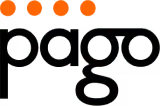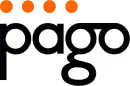The shift to remote work has revolutionised our professional lives, but has your home office kept up? A makeshift setup on the dining table might have worked for a week, but for long-term productivity and wellbeing, a more thoughtful approach is essential. Neglecting ergonomics isn't just about minor discomfort; it can lead to chronic pain, reduced focus, and burnout. Poor posture and an improperly organised desk setup are silent productivity killers, slowly chipping away at your physical health and professional output.
This comprehensive home office ergonomics checklist is designed to guide you through creating a space that supports your body and enhances your efficiency. We will break down eight critical areas, from your chair and monitor placement to lighting and movement, providing actionable steps to transform your workspace. Instead of generic advice, you'll find specific, practical adjustments you can implement immediately.
Let's move beyond temporary fixes and build a healthier, more comfortable work-from-home environment. By systematically addressing each checkpoint, you can turn your workspace from a source of strain into a foundation for high performance and sustained focus. Your back, neck, and shoulders will thank you for it.
1. Chair Height and Lumbar Support Adjustment
Your chair is the absolute cornerstone of your home office ergonomics checklist. Think of it as the foundation of a house; if it isn't stable and supportive, everything built on top of it will be compromised. Proper chair adjustment supports a neutral posture, significantly reduces pressure on your spine, and helps prevent the nagging lower back pain that plagues so many remote and office workers.

The primary goal is to create a stable base for your body. This means your feet should rest flat on the floor, your thighs are roughly parallel to the ground, and the natural "S" curve of your lower back (the lumbar region) is fully supported. Without this alignment, you're more likely to slouch or strain, leading to discomfort and reduced productivity.
How to Implement Proper Chair Adjustments
Getting your chair settings right isn't just a one-time task; it's about creating a dynamic setup that supports you throughout the day.
- Set Your Height First: Adjust the chair height so your feet are flat on the floor and your knees are at a 90-degree angle. Your elbows should also form a 90-degree angle, resting comfortably at desk height when your shoulders are relaxed.
- Adjust Lumbar Support: Slide the lumbar support up or down until it fits snugly into the natural curve of your lower back. It should feel supportive, not pushy. If your chair lacks built-in support, a rolled-up towel or a dedicated lumbar cushion can be an effective substitute.
- Check Your Seat Depth: You should be able to sit with your back against the backrest while having two to three fingers' worth of space between the back of your knees and the edge of the seat.
For a step-by-step guide, you can find detailed instructions on how to correctly set up your seating. Learn more about how to adjust office chair height. Investing in a quality, adjustable chair is crucial, as it provides the customisation needed for this foundational step.
2. Chair Height and Lumbar Support Adjustment
Your chair is the absolute cornerstone of your home office ergonomics checklist. Think of it as the foundation of a house; if it isn't stable and supportive, everything built on top of it will be compromised. Proper chair adjustment supports a neutral posture, significantly reduces pressure on your spine, and helps prevent the nagging lower back pain that plagues so many remote and office workers.

The primary goal is to create a stable base for your body. This means your feet should rest flat on the floor, your thighs are roughly parallel to the ground, and the natural "S" curve of your lower back (the lumbar region) is fully supported. Without this alignment, you're more likely to slouch or strain, leading to discomfort and reduced productivity, a key reason it is high on any home office ergonomics checklist.
How to Implement Proper Chair Adjustments
Getting your chair settings right isn't just a one-time task; it's about creating a dynamic setup that supports you throughout the day. This principle is famously embodied by Herman Miller's Aeron chair, which revolutionised office seating with its focus on user-centric adjustments.
- Set Your Height First: Adjust the chair height so your feet are flat on the floor and your knees are at a 90-degree angle. Your elbows should also form a 90-degree angle, resting comfortably at desk height when your shoulders are relaxed.
- Adjust Lumbar Support: Slide the lumbar support up or down until it fits snugly into the natural curve of your lower back. It should feel supportive, not pushy. If your chair lacks built-in support, a rolled-up towel or a dedicated lumbar cushion can be an effective substitute.
- Check Your Seat Depth: You should be able to sit with your back against the backrest while having two to three fingers' worth of space between the back of your knees and the edge of the seat.
For a step-by-step guide, you can find detailed instructions on how to correctly set up your seating. Learn more about how to adjust office chair height. Investing in a quality, adjustable chair is crucial, as it provides the customisation needed for this foundational step.
3. Keyboard and Mouse Positioning
Your keyboard and mouse are the primary tools you interact with all day, making their positioning a critical component of your home office ergonomics checklist. Incorrect placement forces your wrists into unnatural angles and your shoulders to tense up, which can lead to repetitive strain injuries (RSI) like carpal tunnel syndrome and tendonitis. Proper alignment ensures your hands, wrists, and arms remain in a neutral, relaxed position.

The goal is to minimise strain by keeping your wrists straight and your elbows close to your body. Think of your forearms and hands as a straight line, parallel to the floor. This setup reduces muscle tension and prevents the nerve compression that causes pain, numbness, and tingling in your hands and arms. From software developers using ergonomic keyboards to data entry professionals relying on adjustable trays, getting this right is fundamental to long-term comfort and health.
How to Implement Proper Keyboard and Mouse Positioning
Achieving the correct setup involves adjusting your desk environment to fit your body, not the other way around. It’s about creating a flow that feels natural and effortless.
- Align with Your Elbows: Position your keyboard so that when you type, your elbows are bent at a 90-degree angle and your wrists are straight. Your shoulders should be relaxed, not hunched. If your desk is too high to achieve this, an adjustable keyboard tray is an excellent solution.
- Keep Your Mouse Close: Your mouse should be placed right next to your keyboard, on the same level. This prevents you from over-reaching, which puts strain on your shoulder and arm. A compact keyboard without a number pad can help bring the mouse even closer.
- Maintain Neutral Wrists: Avoid bending your wrists upwards or downwards. Your hands should float over the keyboard while typing. If you use a wrist rest, it should support the palm of your hand, not your wrist itself, and only be used during breaks from typing.
- Reduce Mouse Dependency: Learn and use keyboard shortcuts for common tasks. This gives your mouse hand a much-needed break and can significantly speed up your workflow.
The principles of ergonomic accessory placement, popularised by brands like Logitech and Microsoft, are based on decades of research into preventing workplace injuries. Taking a few moments to correctly arrange your keyboard and mouse is a small investment that pays huge dividends in daily comfort and long-term wellbeing.
4. Lighting Optimisation and Glare Reduction
Often overlooked in a home office ergonomics checklist, lighting is as critical to your well-being as your chair or desk. Poor lighting forces your eyes to work harder, leading to digital eye strain, fatigue, and headaches. Proper lighting optimisation focuses on creating a visually comfortable environment by providing sufficient, even illumination while actively minimising glare on your screen.

The goal is to balance the light in your room with the light from your monitor, reducing the harsh contrast that causes eye strain. For example, a programmer might use bias lighting behind their monitor to reduce the perceived brightness difference, while a writer might use warm, diffused light to create a calmer, less straining workspace for long hours. This balance prevents your pupils from constantly adjusting, allowing for sustained focus and comfort.
How to Implement Proper Lighting and Glare Reduction
Creating a visually ergonomic workspace involves managing both natural and artificial light sources to support your tasks without causing discomfort.
- Position Your Light Source Correctly: Place your primary light source, like a window or a desk lamp, to the side of your screen, not directly in front of or behind you. This perpendicular positioning prevents direct glare on your monitor and distracting reflections.
- Use Layered Lighting: Combine general ambient room light with a dedicated task light. An adjustable desk lamp, like those popularised by brands like BenQ, allows you to direct light exactly where you need it-on documents or your keyboard, not your screen.
- Match Screen Brightness to Your Room: Adjust your monitor’s brightness to blend in with the ambient light. A good test is to look at a white background on your screen; it should appear as a comfortable light source, not a bright lamp.
- Reduce Contrast with Bias Lighting: Placing an LED strip behind your monitor (bias lighting) creates a soft glow on the wall. This reduces the stark contrast between a bright screen and a dark background, significantly easing the load on your eyes.
By actively managing your lighting, you can create an environment that supports long-term visual health and productivity. For more in-depth strategies, you can explore detailed advice on how to reduce eye strain. Learn more about how to minimise eye strain at your desk.
5. Document and Reference Material Placement
Constant head twisting and looking down at papers on your desk is a direct path to neck strain and upper back pain. Strategic placement of documents and reference materials is a crucial, yet often overlooked, part of a complete home office ergonomics checklist. Proper positioning eliminates the need for awkward, repetitive head movements, allowing you to maintain a neutral neck posture while referencing physical or digital documents.
The core principle is to position your materials at the same height, angle, and distance as your primary monitor. This creates a cohesive visual field, reducing the strain on your eyes and neck muscles as you switch your focus between the screen and your documents. Professionals like legal experts reviewing case files or accountants analysing spreadsheets have long adopted this practice to maintain comfort during intensive, document-heavy tasks.
How to Implement Proper Document Placement
Organising your reference materials is about creating an efficient and strain-free workflow. It ensures your focus remains on your work, not on the discomfort in your neck.
- Use a Document Holder: An adjustable document holder is the best tool for this job. Position it directly beside your monitor, at the same height and distance from your eyes. This minimises head and eye movement, making it ideal for transcription, data entry, or referencing printed reports.
- Go Digital When Possible: For frequently used materials, scanning them and displaying them on a second monitor is an excellent ergonomic solution. This allows you to have multiple documents visible at eye level, eliminating physical clutter and strain.
- Keep Materials Within Reach: Any physical reference books, binders, or files you need should be kept within arm's reach (approximately a 50cm radius) to avoid stretching and twisting.
- Optimise Your Lighting: Proper lighting is essential to prevent eye strain when reading documents. While good desk lamps are helpful, nothing compares to natural light. To achieve truly optimal lighting, consider strategies to increase natural light in your house, creating a more dynamic and comfortable workspace.
6. Desk Height and Workspace Organisation
After establishing your chair as a supportive foundation, your desk becomes the next critical component in your home office ergonomics checklist. An appropriately sized and organised desk is not just about aesthetics; it directly supports proper posture, prevents upper body strain, and enhances workflow efficiency. The correct height ensures your arms and wrists remain in a neutral position, while a well-organised surface minimises the need for constant reaching and awkward movements.
The central goal is to create an active, accessible workspace that works in harmony with your adjusted chair. Your desk should allow your elbows to rest comfortably at a 90-degree angle when typing, with your shoulders relaxed. This alignment prevents you from hunching over a low desk or shrugging your shoulders to reach a high one, both of which can lead to neck, shoulder, and upper back pain.
How to Implement Proper Desk and Workspace Setup
Optimising your desk involves a two-part process: achieving the correct height and then organising your tools for maximum efficiency and minimal strain.
- Determine Correct Desk Height: With your chair correctly adjusted, sit close to your desk. Your elbows should naturally form a 90-degree angle, with your forearms parallel to the floor and wrists straight. If your desk is too high, consider a keyboard tray. If it's too low, desk risers or adjustable legs can provide the necessary lift.
- Organise Your Workspace: Place frequently used items, such as your phone, notepad, and pens, within your primary work zone (easy arm's reach). This prevents you from repeatedly stretching or twisting, which can cause repetitive strain injuries.
- Ensure Adequate Legroom: You need enough space under your desk to move your legs freely and change positions throughout the day. Clutter under your desk can restrict movement and force you into a static, uncomfortable posture.
A well-configured desk is essential for completing the ergonomic puzzle started by your chair. For a deeper dive into finding the perfect height, explore a comprehensive guide. Learn more about how to set your ergonomic desk height. Investing in an adjustable desk or simple modifications can make a significant difference to your daily comfort and productivity.
7. Foot Support and Leg Positioning
While your chair supports your back, your feet and legs provide the critical stability for your entire posture. Proper foot support is an often-overlooked but essential part of any home office ergonomics checklist, ensuring good circulation and reducing strain on your lower back. When your feet are not properly supported, your body compensates by shifting weight, leading to muscle imbalances and discomfort.
The main objective is to ground your lower body, preventing your legs from dangling or being tucked uncomfortably under your chair. This alignment ensures your thighs are parallel to the floor and your knees remain at a comfortable angle, which supports healthy blood flow and prevents leg fatigue. For instance, a call centre worker who sits for long periods can use an adjustable footrest to maintain this position, reducing pressure on their sciatic nerve.
How to Implement Proper Foot and Leg Positioning
Achieving stable foot and leg positioning is simple and makes a significant difference in your daily comfort and long-term health.
- Use a Footrest if Needed: If your chair is adjusted to the correct desk height but your feet don't rest flat on the floor, an adjustable footrest is a must. This is common for shorter individuals, who can use a platform footrest to bridge the gap.
- Ensure Proper Leg Clearance: Your legs need space. Make sure there are at least two to three inches of clearance between the front edge of your seat and the back of your knees to avoid compressing nerves and blood vessels.
- Encourage Active Sitting: Static positions are a key cause of discomfort. Change your leg position periodically, and consider using a rocking footrest to promote subtle movement and circulation throughout the day.
To further optimise your lower body support and encourage healthy movement, especially if you use a standing desk, consider incorporating accessories like anti-fatigue mats. Explore the numerous benefits of anti-fatigue mats to see how they can complement your ergonomic setup.
8. Regular Movement and Posture Breaks
Even the most perfectly organised ergonomic setup can be undermined by one simple factor: staying still for too long. Your body is designed for movement, and incorporating regular breaks is a non-negotiable part of any effective home office ergonomics checklist. This practice combats the negative effects of prolonged sitting, such as muscle stiffness, reduced blood flow, and mental fatigue.
The fundamental idea is to intentionally interrupt long periods of static posture. This prevents musculoskeletal strain and keeps your mind alert and focused. By building small, consistent movement breaks into your daily routine, you actively counteract the sedentary nature of desk work, which is crucial for long-term health and sustained productivity.
How to Implement Regular Movement and Breaks
Integrating movement isn't about scheduling lengthy workouts; it's about creating small, sustainable habits that break up your workday.
- Set Timed Reminders: Use an app like Stretchly or a simple timer on your phone to remind you to get up every 30 to 60 minutes. Even a one-minute walk to get a glass of water can make a significant difference.
- Practise the 20-20-20 Rule: To combat digital eye strain, every 20 minutes, look at something at least 20 feet (about 6 metres) away for 20 seconds. This simple exercise gives your eye muscles a much-needed rest.
- Incorporate Active Tasks: Take phone calls while standing or pacing around the room. Consider using a standing desk converter to easily switch between sitting and standing postures throughout the day.
- Perform Desk Stretches: Simple stretches for your neck, shoulders, wrists, and back can be done right at your desk to alleviate tension before it builds up.
By making movement a core part of your work process, you are investing directly in your physical wellbeing and mental clarity. For more insights into how breaks can boost your output, you can explore the benefits in detail. Learn more about the vital role of taking breaks at work.
8-Point Home Office Ergonomics Checklist Comparison
Your Ergonomic Blueprint for Success
Navigating the transition to a home office involves more than just setting up a laptop on the dining table. As this detailed home office ergonomics checklist has demonstrated, creating a truly effective and healthy workspace is a deliberate process. It's about building an environment that supports your body, enhances your focus, and sustains your productivity for the long haul. Think of it not as a one-time setup, but as a continuous practice of mindful adjustment.
The journey to an ergonomic workspace is built on small, interconnected changes. From optimising your monitor's height to prevent neck strain to adjusting your chair's lumbar support for proper spinal alignment, each element plays a crucial role. Remember, the goal isn't to find one rigid, "perfect" posture and hold it all day. True ergonomics is about creating a setup that allows for fluid movement and varied, healthy positions.
Key Takeaways for Lasting Comfort
Let’s recap the foundational principles we’ve covered. The most impactful changes often come from addressing these core areas:
- Your Chair and Desk: These are the cornerstones of your setup. Ensure your feet are flat on the floor (or a footrest), your knees are at a roughly 90-degree angle, and your arms rest comfortably on the armrests or desk, forming an L-shape at the elbow.
- Your Screen and Input Devices: Your monitor should be at arm's length, with the top of the screen at or slightly below eye level. Keep your keyboard and mouse close to you to avoid overreaching, which can strain your shoulders and wrists.
- Your Environment and Habits: Good lighting, minimal glare, and organised reference materials reduce eye strain and unnecessary twisting. Most importantly, integrating regular movement breaks is non-negotiable. Set a timer to stand, stretch, and walk around every 30 to 60 minutes.
From Checklist to Daily Habit
This guide is your blueprint, but the real work begins now. Use this home office ergonomics checklist as a starting point. Perform an audit of your current space and identify one or two areas that need immediate attention. Perhaps it’s finally investing in a proper footrest or simply decluttering your desk to create a more organised workflow.
Actionable Insight: Don't try to perfect everything at once. Choose the most pressing issue, fix it, and then move to the next. Small, consistent improvements are far more sustainable and effective than a complete, overwhelming overhaul.
By embracing these principles, you are making a powerful investment in yourself. You are actively preventing the chronic pain, fatigue, and burnout that can arise from a poorly designed workspace. A comfortable body leads to a sharper mind, allowing you to deliver your best work without sacrificing your well-being. Revisit this guide periodically, fine-tune your setup as needed, and embrace a healthier, more productive way of working from home. Your body, your mind, and your career will thank you for it.
Ready to build the foundation of your ergonomic office? A high-quality, adjustable chair is the single most important investment you can make. Explore the expertly designed range at Pago International, where you can find chairs that offer the superior adjustability and support needed to complete your home office ergonomics checklist. Find your perfect fit and transform your workday at Pago International.