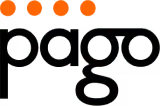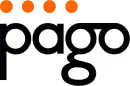Elevate Your Workspace Wellness
This office ergonomics checklist provides six key steps to a healthier and more productive work setup. Learn how to optimize your workspace for comfort and well-being, whether you're at home or in a corporate office. From ergonomic chair setup and monitor placement to keyboard positioning and lighting, this checklist covers essential elements for improving your posture, reducing strain, and boosting efficiency. Follow these guidelines to create an ergonomic workspace and improve your 2025 work experience.
1. Ergonomic Chair Setup
The foundation of any effective office ergonomics checklist is a properly adjusted ergonomic chair. This isn't just about comfort; it's about proactively protecting your health and boosting your productivity. An ergonomic chair, when set up correctly, supports proper posture, reduces strain on your back, and minimizes the risk of developing musculoskeletal disorders like carpal tunnel syndrome or lower back pain. The right chair and its correct adjustments are crucial for maintaining comfort and productivity, especially during those long work hours at the office or increasingly common, at your home office.

A truly ergonomic chair offers several key features: height adjustability to ensure your feet are flat on the floor, lumbar support to maintain the natural curve of your spine, adjustable armrests to keep your shoulders relaxed, breathable material for comfort, swivel capability for easy movement, and proper seat depth and width to accommodate your body size. These features work in concert to promote healthy posture and minimize pressure points, reducing discomfort and fatigue.
Ergonomic chair setup deserves its top spot on this office ergonomics checklist because it addresses the root cause of many workplace discomforts. By investing in and correctly utilizing an ergonomic chair, you're investing in your long-term health and well-being. This is vital for Australian office professionals, home office users, and even families setting up comfortable and productive workspaces. Whether you’re a mother working from home, an office decorator designing a functional space, or a business outfitting their team, a proper ergonomic chair is a non-negotiable.
Examples of Successful Implementation:
Major tech companies like those seen across Australia, similar to implementations globally, understand the importance of ergonomic chairs. Herman Miller's Aeron chair is a popular choice, as is Steelcase's Gesture chair used in Google offices. Creative agencies often opt for Humanscale's Freedom chair. These examples highlight the wide adoption of ergonomic chairs across diverse work environments.
Pros:
- Reduces lower back pain
- Improves posture
- Decreases risk of repetitive strain injuries
- Increases comfort during long work sessions
Cons:
- High-quality ergonomic chairs can be expensive (though consider it an investment in your health)
- May require some time to adjust settings to find your optimal position
- Some features may not accommodate all body types (research different models to find the right fit)
Actionable Tips for Proper Ergonomic Chair Setup:
- Chair Height: Adjust the height so your feet are flat on the floor and your knees are at a 90° angle.
- Lumbar Support: Position the lumbar support to align with the natural curve of your lower back.
- Armrests: Set armrests at a height where your shoulders remain relaxed and your elbows are bent at roughly a 90° angle.
- Seat Depth: Ensure there are 2-3 finger widths between the front edge of the seat and the back of your knees.
- Replacement: Replace chairs that no longer provide adequate support – don’t hesitate to invest in your well-being.
When and Why to Use This Approach:
Use an ergonomic chair setup whenever you're working at a desk, whether in a traditional office, a home office, or even a temporary workspace. This approach is essential for preventing discomfort, promoting good posture, and maintaining productivity throughout your workday. Think of it as a crucial element of your overall health and well-being, much like regular exercise or a balanced diet. Retailers like Officeworks offer a range of ergonomic chairs suitable for different needs and budgets, making it easier for Australian consumers to find the right fit.
Popularized By:
Key figures in the ergonomics field like Herman Miller, Steelcase, Humanscale, and Ergonomist Dr. Alan Hedge of Cornell University have championed the importance of proper ergonomic chair setup. Their research and product development have significantly contributed to the understanding and implementation of ergonomic principles in workplaces worldwide.
2. Monitor Position and Setup
Proper monitor positioning is crucial for a comfortable and productive workday, earning its spot on any office ergonomics checklist. Incorrect monitor placement can lead to neck strain, eye fatigue, and headaches, impacting your overall well-being and work performance. The position, height, distance, and settings of your monitor all play a key role in maintaining good posture and visual comfort, especially during long hours in front of a screen.

This aspect of office ergonomics focuses on optimising your monitor setup for maximum comfort and efficiency. It involves adjusting the height and tilt of your monitor, ensuring a proper distance from your eyes, minimizing glare, and configuring brightness and contrast settings. If you use multiple monitors, their arrangement is also a key factor. Features like adjustable monitor arms and VESA mounting standards allow for a high degree of customization to suit individual needs.
Companies like Bloomberg (with widespread use of monitor arms), Microsoft (implementing dual-monitor setups with ergonomic guidelines), and Apple (with their own campus monitor positioning guidelines) demonstrate the importance of correct monitor setup in a professional environment. These companies recognise that proper ergonomics contributes to employee well-being and productivity.
Tips for Optimal Monitor Positioning:
- Height: Position the top of your screen at or slightly below eye level. This helps prevent neck strain by encouraging a neutral head position.
- Distance: Place your monitor approximately arm's length away (20-30 inches). This reduces eye strain.
- Angle: Tilt your monitor slightly upwards (around 10-20 degrees). This can enhance readability and comfort.
- Glare: Position your monitor perpendicular to windows to minimize glare. Consider using blinds or curtains to further control light.
- Brightness and Contrast: Adjust your monitor's brightness and contrast to match the ambient lighting in your workspace. This helps reduce eye fatigue.
- Dual Monitors: If using dual monitors, place your primary monitor directly in front of you and the secondary monitor at a 30° angle. Ensure both monitors are at the same height and distance.
- Stands/Arms: Invest in monitor stands or arms, like those from Ergotron, for easy height and angle adjustment. VESA mounting standards offer compatibility with a range of monitor models.
Pros of Correct Monitor Setup:
- Reduced neck and eye strain
- Fewer headaches
- Improved focus and productivity
- Prevention of forward head posture
Cons:
- May require additional equipment (monitor stands/arms)
- Dual monitor setups require more desk space
- Some adjustments might be limited by your monitor's capabilities
By following these simple guidelines, you can significantly improve your workspace ergonomics and create a more comfortable and productive work environment, whether in a traditional office, a home office, or even a hot desk setup. This is particularly relevant for Australians, who are increasingly adopting flexible work arrangements and spending more time working from home. Taking the time to optimise your monitor setup is a worthwhile investment in your long-term health and well-being.
3. Keyboard and Mouse Positioning
Keyboard and mouse positioning plays a vital role in any comprehensive office ergonomics checklist, directly impacting your comfort and long-term health. Incorrect placement of these essential input devices can lead to repetitive strain injuries (RSIs) like carpal tunnel syndrome and tendonitis. Proper positioning, however, promotes neutral wrist postures, reducing strain on your shoulders, arms, and wrists during typing and navigation, allowing for a more comfortable and productive workday.

Achieving ergonomic keyboard and mouse placement involves several key features. Consider a keyboard tray or an adjustable height desk to achieve optimal keyboard height. The keyboard itself should be flat or ideally tilted slightly away from you (negative tilt). This encourages a straighter wrist position. Mouse placement is equally important; it should be at the same height and as close to the keyboard as possible to minimize reaching. Wrist supports can provide comfort during breaks but shouldn't be used while actively typing. For those prone to RSI or seeking further comfort, alternative input devices like vertical mice and ergonomic keyboards are worth exploring.
Companies like Microsoft, IBM, and Pixar understand the importance of proper input device positioning. Microsoft has implemented adjustable keyboard trays company-wide, while IBM has ergonomic workstation standards featuring neutral wrist positioning as a core element. Even Pixar, known for its demanding animation work, prioritizes specialized input device positioning within its workstations. These examples highlight the value of ergonomic keyboard and mouse setup for improved productivity and employee wellbeing.
Pros:
- Prevents wrist extension and deviation, reducing the risk of carpal tunnel syndrome.
- Minimizes shoulder and arm tension.
- Allows for more natural arm positioning, enhancing comfort during prolonged computer use.
Cons:
- May require desk modifications, such as installing a keyboard tray.
- Ergonomic keyboards can have a learning curve, requiring time to adjust to their unique designs.
- Some ergonomic solutions, like larger keyboards and separate number pads, might require significant desk space.
Tips for Optimal Keyboard and Mouse Positioning:
- Elbow Position: Position your keyboard so your elbows are at a 90° angle with relaxed shoulders.
- Keyboard Tilt: Keep the keyboard flat or slightly tilted away from you (negative tilt).
- Mouse Placement: Position the mouse at the same height and distance as the keyboard.
- Keyboard Shortcuts: Utilize keyboard shortcuts to reduce mouse usage and minimize repetitive movements.
- Ergonomic Alternatives: Consider a vertical or ergonomic mouse for a more natural wrist posture.
- Wrist Rests: Use wrist rests to support your wrists during pauses, not while actively typing.
This item deserves a prominent place in any office ergonomics checklist because it addresses one of the most common sources of discomfort and potential injury for computer users. By implementing these tips and considering the features mentioned, you can create a workspace that promotes comfort, productivity, and long-term health, whether you're an office professional, a home office user, or a mother managing household tasks from a computer. By prioritizing proper keyboard and mouse positioning, you're investing in your wellbeing and setting the stage for a more comfortable and efficient work experience. Products like the Microsoft Ergonomic Keyboard series, Logitech ergonomic mice, and Kinesis ergonomic keyboards, popularized by ergonomists like Dr. David Rempel, provide excellent starting points for creating a more ergonomic workspace.
4. Workstation Layout and Organization
A crucial element of any office ergonomics checklist is workstation layout and organization. A well-organized setup minimizes unnecessary reaching, twisting, and awkward postures, ultimately maximizing your efficiency and comfort. The arrangement of your workspace directly impacts your productivity, comfort, and long-term musculoskeletal health, making it a key consideration for both home and professional offices. This is particularly important for Australians spending long hours at their desks, whether working from home or in a corporate setting.

This approach works by dividing your workspace into zones based on frequency of use:
- Primary Zone: Items used constantly (keyboard, mouse, phone) should be within easy reach.
- Secondary Zone: Items used frequently but not constantly (notepads, reference materials) should be a little further out but still easily accessible.
- Reference Zone: Items used infrequently (archives, manuals) can be stored further away or in drawers.
Proper desk height, adequate leg clearance, cable management, and accessible storage are also essential components. This methodical organization creates a focused work environment by reducing distractions caused by clutter and the physical strain of searching for items.
Companies like Google, Deloitte, and Zappos have implemented organized workstation standards to enhance employee well-being and productivity. Google's activity-based layouts and Deloitte's workstation standards showcase the benefits of ergonomic zones. Similarly, Zappos prioritizes workspace organization as part of their employee well-being protocols. These examples highlight the importance of a well-structured workspace in a professional environment.
Pros:
- Reduces unnecessary reaching and twisting
- Improves workflow efficiency
- Decreases physical strain during task transitions
- Creates a more focused work environment
Cons:
- May require significant redesign of existing workspace
- Space limitations can restrict optimal arrangements
- Organizational systems may require investment
Tips for Optimizing Your Workstation Layout:
- Arrange frequently used items within easy reach (primary zone).
- Position less frequently used items in the secondary zone.
- Keep your desk clear of unnecessary items.
- Use monitor stands with built-in storage to maximize space.
- Implement cable management solutions to prevent hazards and maintain a tidy workspace.
- Leave sufficient leg room under your desk (minimum 24" depth and 30" width).
This item deserves its place on the office ergonomics checklist because it directly addresses the physical strain associated with prolonged desk work, which is a major contributor to musculoskeletal issues. Concepts like Herman Miller's Living Office and Steelcase's workspace research, along with the 5S methodology popularised by Dr. Marvin Dainoff, emphasize the importance of a well-designed and organized workspace. Whether you’re an office professional, a home office user, or fitting out a business, optimizing your workstation layout is essential for long-term health and productivity. Even for Australian home decorators and mothers managing a household, these principles can be applied to create efficient and comfortable workspaces within the home.
5. Lighting and Glare Control
Proper lighting is a crucial element of any effective office ergonomics checklist. It directly impacts visual comfort, reduces eye strain, and can significantly improve productivity. By optimizing your lighting setup, you can create a more comfortable and productive workspace, whether it's a corporate office, a home setup, or even a shared workspace. This involves finding the right balance between natural and artificial light sources while minimizing glare.
How it Works: Effective lighting minimizes the strain on your eyes by providing adequate illumination for your tasks without creating harsh shadows or excessive brightness. Glare control further enhances this by reducing reflections and bright spots that can cause discomfort and fatigue. This is particularly important in Australia where sunlight can be intense.
Features of a Good Lighting Setup:
- Task Lighting: Desk lamps or adjustable overhead lights allow you to focus light precisely where you need it for activities like reading, writing, or computer work.
- Natural Light Utilization: Maximizing natural light through window placement and smart window coverings not only saves energy but also supports natural circadian rhythms and improves mood. This can be particularly beneficial in Australian homes where natural light is abundant.
- Anti-Glare Solutions: Monitor anti-glare screens, adjustable blinds, and strategic screen placement minimize distracting reflections from windows and overhead lights.
- Colour Temperature Considerations: Cooler colour temperatures (5000-6500K) are generally better for focused work, while warmer tones (2700-3000K) are more relaxing and suitable for break areas.
- Light Intensity Adjustability: Being able to control the brightness of your lighting allows you to adapt to different tasks and times of day. This is where smart lighting systems like Philips Hue excel.
Pros:
- Reduces digital eye strain and fatigue, a common issue for Australian office workers and those working from home.
- Improves focus and attention, leading to increased productivity.
- Decreases the frequency of headaches caused by eye strain.
- Supports natural circadian rhythms, promoting better sleep and overall wellbeing.
Cons:
- Quality lighting solutions, especially smart lighting systems, can be expensive.
- Some office environments, especially rented spaces, may have limited lighting control options.
- Depending on the building design, window positions may create unavoidable glare issues.
Examples of Successful Implementation:
- Philips: Philips' implementation of human-centric lighting in their offices demonstrates how adjustable lighting systems can adapt to the time of day, enhancing employee wellbeing and productivity.
- Deloitte: Deloitte's Edge building in Amsterdam showcases innovative daylight design, maximizing natural light penetration while minimizing glare.
- Microsoft: Microsoft's lighting standards incorporate both task and ambient lighting to create a comfortable and productive work environment.
Actionable Tips for Australian Office Professionals and Home Office Users:
- Position your computer screen perpendicular to windows to minimize glare.
- Use adjustable blinds or curtains to control the amount of natural light entering your workspace.
- Add a task light for paper-based tasks or detailed work.
- Use a monitor anti-glare screen if you experience reflections.
- Adjust your screen brightness to match the ambient lighting level.
- Consider blue light filtering software or glasses for your digital screens, especially in the evenings.
- Aim for a light intensity of 300-500 lux for general office work.
Why Lighting Deserves a Place on the Office Ergonomics Checklist:
Lighting is fundamental to a comfortable and productive workspace. Ignoring lighting can lead to eye strain, headaches, and reduced productivity. By implementing these lighting strategies, you create an environment that promotes both visual comfort and overall wellbeing, making it an essential part of any office ergonomics checklist. This is especially important for Australian mothers juggling work and family life, as well as home decorators seeking to create functional and aesthetically pleasing workspaces. While quality solutions can be an investment, the benefits of improved comfort, productivity and wellbeing far outweigh the costs. Look for options available at retailers like Officeworks for a range of solutions to fit your needs and budget.
6. Movement and Position Variation
Maintaining a static posture for extended periods, especially sitting, can negatively impact your health and productivity. That's why "Movement and Position Variation" is a crucial element of any effective office ergonomics checklist. This approach emphasizes regularly changing your posture and incorporating movement throughout your workday to combat the negative effects of prolonged sitting. This is particularly important for Australian office professionals, home office users, and even mothers juggling work and family life – anyone who spends a significant portion of their day seated.
How it Works:
The core principle is simple: avoid staying in one position for too long. This involves alternating between sitting and standing, taking short breaks for movement, and integrating activity into your daily routine. By varying your posture and engaging different muscle groups, you improve circulation, reduce muscle strain, and boost energy levels.
Features of a Movement-Focused Approach:
- Sit-Stand Alternation Protocols: Using a sit-stand desk allows you to easily switch between sitting and standing throughout the day.
- Microbreak Scheduling: Implementing short breaks every 20-30 minutes, even for just a minute or two, can significantly reduce fatigue.
- Stretching Routines: Incorporating simple stretches into your breaks can alleviate muscle stiffness and improve flexibility.
- Movement Reminders: Software or apps can provide prompts to stand up, stretch, or take a short walk.
- Activity Integration Options: This could include walking meetings, taking the stairs instead of the lift, or simply walking around your office during breaks.
Pros:
- Reduces risk of cardiovascular issues: Prolonged sitting has been linked to an increased risk of heart disease. Movement and position variation help mitigate this risk.
- Decreases muscle stiffness and fatigue: Regular movement prevents muscles from becoming tight and sore.
- Improves circulation and energy levels: Increased blood flow leads to higher energy levels and improved concentration.
- Enhances focus and cognitive performance: Movement breaks can help refresh your mind and improve your ability to focus.
Cons:
- Requires conscious effort and habit formation: Changing ingrained habits takes time and dedication.
- Standing desks and other equipment can be expensive: Although prices are becoming more competitive, the initial investment can be a barrier.
- May be challenging to implement in meeting-heavy schedules: Back-to-back meetings can make it difficult to incorporate movement breaks.
Examples of Successful Implementation:
- Google: Known for incorporating walk-and-talk meetings, encouraging employees to be active while discussing work.
- Unilever: Their global wellbeing program often includes initiatives focused on movement and activity integration.
- LinkedIn: Office designs promoting natural movement patterns, such as strategically placed amenities and open collaborative spaces.
Actionable Tips:
- Follow the 20-20-20 rule: Every 20 minutes, look at something 20 feet away for 20 seconds to reduce eye strain.
- Change positions every 30-60 minutes: Alternate between sitting and standing, or try different seated postures.
- Use software reminders for movement breaks: Numerous apps are available to help you schedule and track your breaks.
- Incorporate 2-minute stretch breaks every hour: Simple stretches can make a big difference in reducing muscle tension.
- Stand during phone calls or informal meetings: This is an easy way to incorporate more standing time into your day.
- Start with 15-minute standing intervals if new to standing desks: Gradually increase your standing time as you become more comfortable.
- Drink water regularly to encourage bathroom breaks: Staying hydrated is important for overall health and provides a natural reason to get up and move.
Why This Item Deserves Its Place in the List:
In the modern office environment, prolonged sitting is a common problem. Movement and position variation provides a direct solution, addressing the root cause of many ergonomic issues. By prioritizing movement, individuals and businesses can improve employee wellbeing, reduce healthcare costs, and boost productivity. This makes it a fundamental aspect of any comprehensive office ergonomics checklist for Australians looking to create a healthier and more productive workspace, whether at home or in a corporate setting.
Popularized By:
- Varidesk standing desk solutions: A well-known brand offering a range of sit-stand desk options.
- Pomodoro Technique with movement breaks: This time management method encourages regular breaks, which can be used for movement and stretching.
- Ergonomist Kelly Starrett's movement protocols: Known for his work on mobility and movement optimization.
- Dr. James Levine's research on 'sitting disease': His research has highlighted the negative health impacts of prolonged sitting.
6-Point Office Ergonomics Checklist Comparison
Embrace Ergonomic Excellence: Your Path to a Healthier Workday
This office ergonomics checklist provides a roadmap to a more comfortable and productive work environment. From setting up your ergonomic chair correctly to optimizing your monitor position, keyboard and mouse placement, and overall workstation layout, each element plays a vital role in your well-being. Controlling lighting and glare, and incorporating movement and position variation throughout your day, further enhance these benefits. By addressing these points, you can significantly reduce the risk of work-related injuries and improve your overall work satisfaction.
Remember, creating an ergonomic workspace is a continuous process. Regularly assess your setup, make adjustments as needed, and listen to your body. As you implement these ergonomic improvements, remember that maintaining a healthy workspace requires ongoing effort. Just as important as physical ergonomics is maintaining organized digital files. Streamlining your digital workflow can reduce stress and improve overall productivity. Check out these helpful tips on document version control best practices to further enhance your work environment.
Prioritizing ergonomics is an investment in your long-term health, well-being, and productivity. Embrace the journey towards a workspace that seamlessly supports both your physical and mental well-being, leading to a happier and more productive you. Ready to take the next step in creating your ideal ergonomic workspace? Explore the extensive range of ergonomic chairs from Pago International, available through Officeworks. Pago International offers customizable solutions designed for optimal comfort and support, making it easier than ever to achieve ergonomic excellence in your office or home.