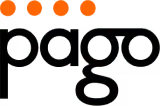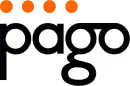Wrist Pain From Typing? Here's How to Fix It
Suffering from wrist pain from typing? This listicle provides seven actionable solutions to alleviate your discomfort and improve your typing experience. Discover how to maintain proper wrist position, utilize ergonomic equipment, incorporate regular breaks and stretches, and optimise your workstation setup. We'll also cover strengthening exercises, alternative input methods, and helpful treatments. Stop letting wrist pain affect your productivity – start implementing these tips today.
1. Maintain Proper Wrist Position and Neutral Alignment
Wrist pain from typing is a common ailment affecting countless office professionals, home office users, and anyone who spends significant time on a keyboard. One of the most effective ways to combat this pain and prevent long-term issues like carpal tunnel syndrome is maintaining proper wrist position and neutral alignment. This fundamental ergonomic principle focuses on keeping your wrists straight, in line with your hands, and free from bending or angling during typing. By prioritizing this practice, you can significantly reduce strain, improve comfort, and enhance your overall typing experience.
This method works by minimizing pressure on the median nerve, which runs through the carpal tunnel in your wrist. When your wrists are bent or angled, this nerve becomes compressed, leading to pain, numbness, and tingling. Maintaining a neutral wrist position ensures the nerve has adequate space and blood flow, preventing these uncomfortable symptoms. It also reduces muscle fatigue and tension in the forearms, hands, and fingers, further contributing to a more comfortable and productive typing experience.
Think of a professional pianist. They don't rest their wrists on the piano while playing; their hands float above the keys, allowing for fluid and effortless movement. This same principle applies to typing. Imagine your hands hovering above the keyboard, wrists straight and aligned with your forearms, which should be parallel to the floor. Your shoulders should be relaxed and not hunched. This posture promotes optimal wrist alignment and minimizes strain.
Successfully implementing this technique involves conscious effort and consistent reinforcement throughout the day. Initially, it might feel unnatural, especially if you're accustomed to resting your wrists or bending them while typing. However, with practice, it becomes second nature. Examples of successful implementation include setting reminders to check your posture regularly, adjusting your workstation setup to promote neutral alignment, and taking micro-breaks to stretch and reset your wrist position.
To help you visualize the process of achieving proper wrist alignment, the infographic below outlines three key steps:
The following infographic illustrates the three-step process for maintaining proper wrist alignment while typing.

The infographic demonstrates the interconnectedness of chair height, keyboard position, and wrist alignment, highlighting the importance of a holistic ergonomic approach. By following these steps, you can create a comfortable and efficient workspace that minimizes the risk of wrist pain from typing.
Here are some actionable tips to help you maintain proper wrist position:
- Adjust your chair height: Ensure your forearms are parallel to the floor when typing. This positioning sets the foundation for proper wrist alignment.
- Float your wrists: Keep your wrists hovering above the keyboard, avoiding contact with the desk edge or wrist rests.
- Position your keyboard: Place your keyboard at elbow height or slightly below to promote a natural wrist position.
- Take micro-breaks: Every 15-20 minutes, take short breaks to stretch your wrists, hands, and fingers. This helps to reset your posture and prevent fatigue.
- Consider an ergonomic keyboard: If you experience persistent wrist pain, an ergonomic keyboard can provide additional support and promote neutral alignment.
Maintaining proper wrist position is crucial for everyone who types regularly, from office professionals and home office users to Australian home decorators and mothers managing family schedules online. It's particularly relevant for those seeking ergonomic solutions to prevent or alleviate wrist pain. This approach, popularized by organizations like OSHA and the American Physical Therapy Association, as well as ergonomic specialists like Dr. Alan Hedge, deserves its place on this list because it addresses the root cause of many typing-related wrist problems.
The benefits of maintaining proper wrist position are numerous, including reduced pressure on the median nerve, prevention of carpal tunnel syndrome, decreased muscle fatigue and tension, and improved blood circulation to the hands and fingers. While it requires conscious effort and practice, the long-term benefits far outweigh the initial adjustment period. Learn more about Maintain Proper Wrist Position and Neutral Alignment By implementing these tips and consistently prioritizing neutral wrist alignment, you can create a healthier and more comfortable typing experience, reducing your risk of wrist pain and promoting long-term hand and wrist health.
2. Use Ergonomic Keyboards and Input Devices
Wrist pain from typing is a common ailment, especially for those who spend hours each day at a computer. One of the most effective ways to combat this pain and prevent further issues is to invest in ergonomic keyboards and input devices. These aren't just fancy peripherals; they're designed specifically to reduce strain on your wrists, hands, and fingers by promoting more natural hand and arm positions, ultimately leading to a more comfortable and productive work experience. They achieve this by addressing the root causes of typing-related wrist pain, such as ulnar deviation (bending your wrists outwards), awkward wrist angles, and excessive finger strain. If you're experiencing wrist pain from typing, transitioning to an ergonomic setup can be a game-changer.

Ergonomic keyboards differ from standard keyboards in several key ways. They often feature a split design, separating the left and right hand sections. This split layout encourages a more natural shoulder and arm position, reducing the inward bending of the wrists that can lead to pain. Many ergonomic keyboards also incorporate curved or wave-shaped key layouts, which follow the natural arc of your fingertips and minimize awkward reaching. Adjustable tenting angles allow you to further customize the keyboard's position, finding the optimal angle for your wrists and forearms. Finally, many ergonomic keyboards include integrated palm rests. However, it's crucial that these palm rests are positioned correctly to provide support without forcing the wrists into an unnatural angle. You can Learn more about Use Ergonomic Keyboards and Input Devices and their integration into a comprehensive ergonomic workspace.
Several features contribute to the effectiveness of ergonomic keyboards. Low-profile keys require less force to press, reducing finger fatigue. Some models even offer mechanical switches, providing tactile feedback and potentially further reducing strain. These features are particularly beneficial for intensive typists, such as office professionals, writers, and programmers, but can benefit anyone experiencing wrist pain from typing.
Let's look at a few examples of popular ergonomic keyboards available in Australia: The Microsoft Sculpt Ergonomic Keyboard is a popular choice, known for its split design and cushioned palm rest. The Kinesis Advantage360 takes ergonomics further with its contoured key wells, promoting a more natural hand and finger position. The Logitech ERGO K860 combines wireless connectivity with a split design and palm rest, ideal for those seeking a versatile and ergonomic solution. Finally, for the truly customization-focused, the ErgoDox EZ mechanical split keyboard allows users to tailor every aspect of the keyboard to their individual needs. These are just a few examples, and exploring different options is crucial for finding the perfect fit.
While ergonomic keyboards offer significant benefits for wrist health, they also have some potential drawbacks. The most notable is the learning curve associated with adapting to a new layout. It can take two to three weeks to become fully comfortable with a split keyboard or a curved key layout. Additionally, ergonomic keyboards are typically more expensive than standard keyboards. They may also take up more desk space, a consideration for those with limited desk real estate. Finally, it's important to remember that not all ergonomic designs work for every individual, highlighting the importance of trying different styles to find what best suits your hands and typing style.
To successfully implement an ergonomic keyboard, consider these tips: Experiment with different ergonomic styles to determine which best suits your needs and hand size. Allow yourself a two- to three-week adaptation period for any new keyboard layout. Ensure the keyboard supports your natural hand width and doesn't force your wrists into uncomfortable positions. For heavy typists, consider mechanical switches to potentially reduce finger fatigue. These switches offer a satisfying tactile feel and require less force than traditional membrane keyboards. By understanding the benefits, potential drawbacks, and available options, you can make an informed decision and choose the right ergonomic keyboard to alleviate your wrist pain from typing and improve your overall typing experience.
3. Take Regular Breaks and Perform Stretching Exercises
Wrist pain from typing, a common ailment among office professionals, home office users, and anyone who spends significant time on a keyboard, can be effectively mitigated by incorporating regular breaks and targeted stretching exercises into your routine. This approach addresses the root cause of much wrist pain: the repetitive strain and static postures involved in typing. By interrupting these prolonged periods of strain with short breaks and actively engaging the muscles and tendons through stretches, you can prevent the development of more serious conditions like carpal tunnel syndrome or tendonitis. This proactive strategy is crucial for maintaining long-term wrist health and ensuring continued productivity, whether you're an office worker in Sydney, a home-based entrepreneur in Perth, or simply someone who uses a computer regularly.

The principle behind this method is simple: just as rest is essential for athletes to recover after intense training, your wrists and hands need regular periods of rest and movement to recover from the repetitive motions of typing. Scheduled micro-breaks every 15-30 minutes, coupled with specific wrist and forearm stretching routines, hand and finger mobility exercises, and a smart combination of rest periods with active recovery, are the cornerstones of this approach. These practices work by improving blood circulation to the affected areas, preventing muscle fatigue and stiffness, and reducing the cumulative strain on tendons. They also help maintain long-term joint health and flexibility. Even incorporating neck and shoulder rolls can significantly improve wrist positioning and comfort, as these muscle groups are interconnected.
Think of it like this: imagine driving a car for hours without stopping. Eventually, your body will become stiff and fatigued. The same principle applies to typing. Regular breaks act like pit stops, allowing your hands and wrists to "refuel" and avoid the "breakdown" that can lead to chronic wrist pain.
Here are some examples of stretches you can easily incorporate into your routine:
- Prayer stretch: Press your palms together in front of your chest and slowly lower your hands towards your waist, feeling the stretch in your wrists and forearms.
- Wrist flexor stretch: Extend one arm forward with your palm facing down. Use your other hand to gently pull back on your fingers, feeling the stretch along the inside of your forearm.
- Tendon glides: Move your fingers through a series of positions, such as making a fist, then straightening your fingers, then making a hook fist. This helps to keep the tendons in your wrist and hand moving smoothly.
- Neck and shoulder rolls: Gently roll your head in circles and shrug your shoulders to release tension in the muscles that connect to your wrists and hands.
To successfully implement this approach, consider these actionable tips:
- Set reminders: Use your phone, computer, or a dedicated break reminder software like Workrave or RSI Guard to prompt you to take breaks and stretch.
- Hold each stretch: Maintain each stretch for 15-30 seconds to allow the muscles and tendons to lengthen effectively.
- Be gentle: Perform stretches gently and without forcing any movements to avoid injury.
- Include neck and shoulders: Remember to incorporate neck and shoulder stretches as they are crucial for maintaining proper wrist positioning.
- Consistency is key: The benefits of regular breaks and stretching are cumulative. Be disciplined and maintain a consistent schedule to reap the long-term rewards.
While taking regular breaks and performing stretching exercises offers numerous benefits, it also has some potential drawbacks. It requires discipline to stick to a consistent schedule, which can be challenging, especially in a busy work environment. Breaks can sometimes interrupt workflow and concentration, potentially impacting productivity in the short term. However, the long-term benefits of preventing wrist pain and maintaining hand health far outweigh these minor inconveniences. Learn more about Take Regular Breaks and Perform Stretching Exercises This approach, popularised by physical therapists, occupational health specialists, and pioneers like Dr. Emil Pascarelli, is a cornerstone of preventing and managing wrist pain from typing. By proactively addressing the issue with this simple yet effective strategy, you can ensure that your wrists remain healthy and pain-free, allowing you to continue your work or hobbies without interruption. This is particularly relevant for Australian mothers juggling family life and work, home decorators spending hours on DIY projects, and office professionals working long hours. Prioritizing wrist health is an investment in your overall wellbeing and long-term productivity.
4. Optimize Your Workstation Setup and Monitor Height
Wrist pain from typing is a common ailment, particularly for those who spend long hours at a computer. While stretches and exercises can offer temporary relief, addressing the root cause of the problem often lies in optimizing your workstation setup, especially your monitor height. A properly configured workstation plays a crucial role in maintaining healthy wrist posture and preventing discomfort, making it a vital consideration for anyone experiencing wrist pain from typing.
This approach addresses the entire chain of posture, from your feet to your head, directly influencing how your wrists are positioned while you type. It’s not just about a comfortable chair; it’s about creating an ergonomic ecosystem where each element contributes to overall well-being and reduces the risk of wrist pain from typing. If your monitor is too low, you'll likely hunch over, putting strain on your wrists, neck, and back. Conversely, if it’s too high, you’ll strain your neck and shoulders, indirectly affecting your wrist posture.
The core principle behind optimizing your workstation is to promote a neutral wrist position. This means your wrists should be straight and relaxed, not bent upwards, downwards, or sideways. Achieving this involves several key features:
Monitor Positioned at Eye Level: This is arguably the most important aspect. A monitor at eye level prevents you from craning your neck, which can have a cascading effect down your spine, ultimately influencing your wrist position. This reduces neck strain and encourages a more upright posture.
Adjustable Chair with Lumbar Support: A good chair is an investment in your health. Look for one with adjustable height, backrest, and armrests. Proper lumbar support helps maintain the natural curve of your spine, reducing back pain and contributing to better overall posture, lessening the chance of developing wrist pain from typing.
Appropriate Desk Height: Your desk should be at a height that allows your elbows to rest at a 90-degree angle while typing, with your forearms parallel to the floor. This encourages a neutral wrist position and minimizes strain.
Adequate Lighting: Proper lighting prevents you from leaning forward to see your screen, reducing strain on your neck, back, and wrists.
Proper Distance from Screen (20-26 inches): Maintaining a healthy distance from your screen reduces eye strain and helps maintain a comfortable, upright posture, minimizing the risk of wrist pain from typing.
The pros of optimizing your workstation are numerous:
- Optimal Wrist Positioning: This is the primary benefit, directly addressing wrist pain from typing.
- Improved Overall Comfort and Productivity: A comfortable workstation allows you to focus on your work without distractions from pain or discomfort.
- Reduces Multiple Types of Work-Related Strain: This holistic approach addresses not just wrist pain, but also neck, back, and shoulder strain.
However, there are some potential downsides to consider:
- Investment in New Furniture or Equipment: Creating an ergonomic workstation may require purchasing new furniture or accessories.
- Personalized Setup: Each individual has different body proportions, so the setup needs to be tailored accordingly.
- Time and Attention to Optimize Properly: Setting up an ergonomic workstation requires some time and effort to ensure everything is adjusted correctly.
There are many readily available solutions in the AU region to help achieve an ergonomic setup. Standing desk converters like Varidesk offer height flexibility, allowing you to alternate between sitting and standing. Monitor arms provide precise screen positioning. Ergonomic chairs like the Herman Miller Aeron offer full adjustability, catering to individual needs. Footrests are essential for users whose feet don't comfortably reach the floor, promoting better posture and reducing strain.
Here are some actionable tips for optimizing your workstation:
- Top of Screen at or Slightly Below Eye Level: This helps maintain a neutral neck position.
- Feet Flat on Floor or Footrest: This provides stability and support.
- Thighs Parallel to Floor When Seated: Ensures proper posture and weight distribution.
- Adequate Lighting: Prevents hunching and eye strain.
- Keep Frequently Used Items Within Easy Reach: Avoids stretching and awkward movements.
Companies like Herman Miller and other ergonomic furniture manufacturers have popularized these principles, alongside workplace safety guidelines from organizations like OSHA and resources like the Cornell University Ergonomics Web. The work of industrial ergonomists like Dr. Alan Hedge has also been instrumental in raising awareness about the importance of proper workstation setup. Learn more about Optimize Your Workstation Setup and Monitor Height
By implementing these strategies, you can create a workstation that supports your body and minimizes the risk of developing wrist pain from typing. This proactive approach is crucial for long-term well-being and productivity, especially for those who spend a significant portion of their day at a computer.
5. Strengthen Hand, Wrist, and Forearm Muscles
Wrist pain from typing is a common ailment, especially for those spending long hours at a computer. While ergonomic setups and proper posture are crucial, they often address only part of the problem. A critical yet often overlooked aspect of preventing and managing wrist pain from typing is strengthening the supporting muscles in your hands, wrists, and forearms. This approach tackles the issue at its root, building resilience and endurance to withstand the repetitive strain of keyboard use.
This method focuses on developing the muscles responsible for controlling wrist movement, finger dexterity, and overall hand strength. By strengthening these muscles, you improve the stability of your wrists, reducing the likelihood of them bending or twisting into awkward positions that cause pain. Stronger muscles also distribute the workload more effectively, preventing overuse of specific tendons and ligaments. This proactive approach is crucial for both preventing future injuries and managing existing wrist pain from typing.
Progressive resistance exercises are key to this approach. This means gradually increasing the intensity of your exercises over time. You might start with simple exercises using no weight and then progressively add resistance with items like stress balls, grip trainers, or light weights. Isometric holds, where you maintain a muscle contraction without movement, are also beneficial for building endurance, improving your ability to hold your wrists in a neutral position during extended typing sessions.
It's crucial to target both the flexor (palm-side) and extensor (back-side) muscles of your forearm for balanced development. Imbalances can exacerbate wrist pain from typing. Exercises like wrist curls (flexors) and reverse wrist curls (extensors) with light weights are excellent examples. Functional exercises that mimic typing movements, such as rubber band finger extensions, further enhance the practical application of this strength training. Even exercises like wall push-ups, while not directly targeting the wrists, strengthen the supporting arm muscles which contribute to overall stability and control during typing.
Strengthening your hand, wrist, and forearm muscles offers numerous benefits. It builds muscular endurance, allowing you to type for longer periods without experiencing fatigue or discomfort. Improved stability and control of wrist positioning reduce the risk of strain and injury. Furthermore, this approach can help prevent future injuries by creating a more resilient support system for your wrists. The exercises are relatively simple and require minimal equipment, making them easily incorporated into your daily routine. You can perform many of them at your desk or during breaks.
However, there are some considerations to keep in mind. Building noticeable strength takes time and consistent effort. Results typically appear within weeks to months, depending on individual factors. Consistency is key to maintaining the benefits. Like any exercise program, there’s a risk of overdoing it, especially in the beginning. It's important to start slowly and gradually increase the intensity to avoid causing additional strain or pain. Listen to your body and stop immediately if you experience any discomfort during exercises.
Here are some actionable tips for implementing this strategy effectively:
- Start Slow and Progress Gradually: Begin with light resistance or no resistance at all, and gradually increase the intensity as your muscles get stronger.
- Focus on Controlled Movements: Prioritize proper form and controlled movements over speed. This minimizes the risk of injury and maximizes the effectiveness of the exercises.
- Balance and Stretch: Incorporate both strengthening and stretching exercises into your routine to maintain flexibility and prevent muscle imbalances.
- Rest and Recover: Perform exercises on non-work days, or at least allow adequate rest between sessions, to allow your muscles to recover.
- Listen to Your Body: Pay attention to any pain or discomfort. Stop immediately and consult a healthcare professional if necessary.
Successful implementation might involve dedicating a few minutes each day to perform these exercises. For instance, you can keep a stress ball at your desk and use it periodically throughout the day. You can also schedule short exercise breaks every hour to perform wrist curls or rubber band finger extensions. Consistency and proper form are more important than the duration of each session.
Learn more about Strengthen Hand, Wrist, and Forearm Muscles
This method is particularly beneficial for office professionals, home office users, and anyone who spends a significant amount of time typing. Whether you're experiencing wrist pain from typing or looking to prevent future problems, strengthening your supporting muscles is a valuable strategy. Popularized by hand therapists, occupational therapists, and sports medicine physicians, this approach offers a proactive and effective way to manage and prevent wrist pain, ultimately improving your comfort and productivity. It’s a key component of a holistic approach to ergonomics, especially for Australian families and home decorators who might be spending increasing time working from home. This also applies to our valued retail partners like Officeworks, who understand the importance of providing ergonomic solutions to their customers.
6. Use Voice Recognition Software and Alternative Input Methods
Wrist pain from typing is a common ailment for anyone who spends considerable time on a computer. One highly effective way to combat this issue and improve your overall work experience is by incorporating voice recognition software and other alternative input methods into your daily routine. This approach allows you to significantly reduce or even eliminate the need for manual typing, thus alleviating strain on your wrists and preventing further discomfort. This method deserves its place on this list because it offers a proactive and potentially transformative solution for managing wrist pain from typing, especially for those heavily reliant on keyboards for work or personal use.
Voice recognition technology works by converting spoken words into text. Sophisticated algorithms analyze your speech patterns, interpret the sounds, and translate them into the corresponding written words on your screen. This process happens virtually instantaneously with modern software. Beyond simple text input, you can also use voice commands to control your computer, navigate applications, and execute various tasks – all without touching a keyboard or mouse.
Modern voice recognition software boasts impressive features, including high accuracy speech-to-text conversion, computer navigation through voice commands, customizable vocabulary and commands tailored to your specific needs, and seamless integration with popular software applications like Microsoft Word, Google Docs, and email clients. The software also continuously learns and adapts to your unique speech patterns, further improving accuracy over time. This personalized learning aspect makes the experience both efficient and increasingly accurate the more you use it.
Benefits of using voice recognition software are numerous:
- Dramatically reduces typing volume and wrist strain: This is the primary benefit and the reason it's so relevant for those experiencing wrist pain from typing. By minimizing keyboard use, you give your wrists a much-needed break and prevent further aggravation of existing injuries.
- Can be faster than typing for experienced users: Once you become proficient with voice commands and the software learns your speech patterns, you can often input text and execute commands faster than traditional typing.
- Allows hands to rest while maintaining productivity: You can continue working and producing content even while your hands are resting, recovering, or engaged in other tasks.
- Modern software has excellent accuracy rates: The latest voice recognition software boasts remarkably high accuracy, minimizing the need for corrections and further editing.
- Built into most operating systems at no additional cost: Basic voice recognition functionality is often included in operating systems like Windows and macOS, meaning you can start exploring this option without any initial investment.
However, some drawbacks exist:
- Learning curve for effective use: Like any new technology, there's an initial learning curve to master the commands and optimize the software for your voice.
- Requires a quiet environment for optimal performance: Background noise can interfere with the software's ability to accurately interpret your speech. This can be a challenge in open-plan offices or noisy home environments.
- May not work well for technical jargon or specialized terminology: While customizable vocabularies help, highly technical or specialized terminology might still pose a challenge for the software to recognize accurately.
- Privacy concerns in open office environments: Dictating sensitive information in a shared workspace might raise privacy concerns.
- Still requires some typing for editing and formatting: While voice recognition drastically reduces typing, some keyboard use is often still necessary for finer editing and formatting tasks.
Examples of Voice Recognition Software:
- Dragon NaturallySpeaking: This is a professional-grade dictation software known for its high accuracy and advanced features.
- Windows Speech Recognition: Built into the Windows operating system, offering a convenient and readily available option.
- Google Docs Voice Typing: A powerful, cloud-based voice typing tool integrated directly into Google Docs.
- Apple Dictation: Available on Mac and iOS devices, providing a seamless voice input experience across Apple's ecosystem.
- Voice Control (Accessibility Settings): Both Windows and macOS offer robust voice control features within their accessibility settings, providing additional options for navigating and controlling your computer with your voice.
Tips for Effective Use:
- Invest time in initial setup and training: Spend time familiarizing yourself with the software's features and training it to recognize your voice. This initial investment will pay off with increased accuracy and efficiency down the line.
- Create custom vocabulary for frequently used terms: Add industry-specific jargon, specialized terminology, or frequently used phrases to your custom vocabulary for improved recognition.
- Use a quality headset microphone for better recognition: A good quality microphone will significantly improve the software’s ability to clearly capture your speech, reducing errors and improving accuracy.
- Practice voice commands for navigation to reduce mouse use: Learn the voice commands for common navigation tasks, like opening applications, switching windows, and scrolling, to minimize reliance on your mouse.
- Combine with other ergonomic strategies for a comprehensive approach: Voice recognition software is most effective when combined with other ergonomic practices like regular breaks, proper posture, and a well-designed workstation.
By integrating voice recognition software and alternative input methods into your workflow, you can significantly reduce wrist pain from typing, improve your productivity, and enjoy a more comfortable and efficient computing experience. For those in Australia suffering from wrist pain due to excessive typing, this technology offers a practical and accessible solution, readily available through various platforms and applications.
7. Apply Heat, Cold, and Anti-Inflammatory Treatments
Wrist pain from typing is a common ailment affecting countless office professionals, home office users, and even mums juggling work and family life. Managing this pain effectively often involves a multi-pronged approach, and incorporating heat, cold, and anti-inflammatory treatments plays a crucial role in both alleviating existing discomfort and preventing chronic issues down the line. This approach deserves its place on this list due to its accessibility, affordability, and effectiveness in managing both acute and chronic wrist pain related to typing.
This method harnesses the therapeutic power of temperature and anti-inflammatory agents to address the underlying causes of wrist pain. Typing often involves repetitive movements and sustained awkward postures, which can lead to inflammation, muscle strain, and joint stiffness. Understanding when and how to apply each treatment is key to maximizing its benefits.
Cold Therapy: Cold therapy is your go-to for acute inflammation and swelling. Applying an ice pack to your wrist constricts blood vessels, reducing blood flow to the area and minimizing swelling. This is particularly helpful immediately following an injury or when you experience a sudden flare-up of pain after a long typing session.
Heat Therapy: Heat therapy, on the other hand, is best suited for relieving muscle stiffness and promoting relaxation. Applying a warm compress or heating pad to your wrist increases blood flow, delivering oxygen and nutrients to the affected tissues. This can help soothe tight muscles and improve flexibility, which is especially beneficial for chronic wrist pain and stiffness.
Anti-inflammatory Treatments: Anti-inflammatory treatments work by targeting the body’s inflammatory response, which is often a major contributor to pain and swelling. These treatments come in various forms:
- Topical creams and gels: Products like Aspercreme or Bengay, readily available at retailers like Officeworks, provide localized pain relief. They are easy to apply and can be particularly helpful for mild to moderate pain.
- Oral medications: Non-steroidal anti-inflammatory drugs (NSAIDs) like ibuprofen can help reduce inflammation and pain more systemically. However, it's essential to consult your GP or healthcare professional before using NSAIDs regularly, especially if you have any underlying health conditions. They can advise on appropriate dosage and duration of use.
- Natural alternatives: For those seeking natural options, turmeric and omega-3 fatty acids have shown promising anti-inflammatory properties. Incorporating these into your diet or taking supplements can be a long-term strategy for managing inflammation.
Compression and Elevation: While not strictly heat or cold therapies, compression and elevation can complement these treatments. Compression helps reduce swelling, while elevation helps drain excess fluid from the affected area.
Examples of Successful Implementation:
- An office worker experiencing a sudden flare-up of wrist pain after a demanding project deadline finds relief by applying an ice pack for 15 minutes every few hours.
- A home office user with chronic wrist stiffness incorporates regular warm compresses into their evening routine, noticing improved flexibility and reduced pain in the morning.
- An Australian mother managing both work and family responsibilities uses a topical anti-inflammatory cream to alleviate mild wrist pain after a long day of typing and childcare.
Actionable Tips for Readers:
- Ice for acute pain, heat for chronic stiffness: Remember this simple rule of thumb.
- Never apply ice or heat directly to your skin: Always wrap the ice pack or heating pad in a towel to prevent burns or skin irritation.
- Limit treatment sessions to 15-20 minutes: Overdoing it can be counterproductive.
- Consult your GP before using oral medications regularly: This is especially important for NSAIDs, as they can have potential side effects.
- Consider natural anti-inflammatory options: Turmeric and omega-3s can be a valuable addition to your overall health strategy.
- Contrast baths: Alternating between hot and cold water can help reduce inflammation and improve circulation. Start with warm water, then switch to cold water for a minute, and repeat the cycle a few times.
Pros and Cons:
Pros:
- Provides immediate pain relief for acute symptoms.
- Can reduce inflammation and swelling.
- Non-invasive treatment options.
- Relatively inexpensive and accessible.
- Can be combined with other treatment approaches like ergonomic adjustments.
Cons:
- Provides temporary relief rather than addressing root causes like poor typing posture.
- Risk of dependency on pain medications if used excessively.
- Some treatments may mask symptoms rather than heal the underlying problem.
- Potential side effects from anti-inflammatory medications.
By understanding the principles behind heat, cold, and anti-inflammatory treatments, and by following these practical tips, you can effectively manage wrist pain from typing and improve your overall comfort and productivity, whether you're in a corporate office, a home office, or juggling family responsibilities. These easily accessible methods are valuable tools for anyone experiencing wrist pain from typing in the AU region and beyond.
7 Strategies for Managing Typing-Related Wrist Pain
Type Comfortably: Your Wrists Will Thank You
Wrist pain from typing is a common problem, but it doesn't have to be your reality. We've covered seven key strategies to combat and prevent this pain, from maintaining proper wrist position and using ergonomic keyboards to incorporating regular breaks and strengthening exercises. Remember, even small adjustments to your workstation setup, like optimizing monitor height, can significantly impact your wrist health. Exploring alternative input methods like voice recognition software can also provide much-needed relief. By consistently applying these techniques, you can create a typing experience that prioritizes comfort and long-term well-being, allowing you to work more productively and pain-free. Mastering these concepts is an investment in your health and will significantly improve your work life, whether you're an office professional, a home office user, or even a busy mum managing household admin. Don't let wrist pain hold you back – take control and type comfortably!
For a supportive and comfortable seating experience that perfectly complements these tips and further minimizes your risk of wrist pain from typing, explore the ergonomic office chairs from Pago International, available exclusively at Officeworks. Visit Pago International today and discover the perfect chair to support your healthy typing habits.