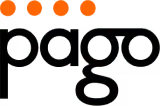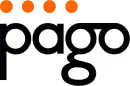Transform Your Workspace: An Ergonomic Guide
Is your office comfortable or a source of aches and pains? This 8-point office ergonomics checklist helps you create a workspace that supports your well-being and productivity. Learn how to optimise your chair, monitor, keyboard, desk, lighting, and more. Whether you work from home or in an office, these simple adjustments can make a big difference, preventing discomfort and potential long-term health issues. Use this office ergonomics checklist to create a healthier and more productive work environment.
1. Chair Setup and Adjustments
Proper chair setup and adjustments are foundational to any effective office ergonomics checklist, whether you're in a corporate office in Sydney, a home office in Perth, or anywhere in between. Your chair is your primary support system throughout the workday, so ensuring it's configured correctly is crucial for long-term health and productivity. An ergonomically sound chair supports the natural curve of your spine, promotes better posture, and allows for movement and adjustment throughout the day, minimizing the risk of discomfort and potential long-term health issues. This is especially important for Australians who, like many global office workers, spend a significant portion of their day seated.

Ergonomic chairs offer a range of features designed to enhance comfort and support. These typically include height adjustment mechanisms, lumbar support settings, seat depth adjustment, armrest height and width controls, 360-degree swivel capability, and breathable materials. These adjustments allow you to customize the chair to fit your individual body shape and preferences. For example, adjustable lumbar support can be crucial in maintaining the natural curve of your lower back, reducing strain and promoting healthy posture. Seat depth adjustment ensures proper thigh support and helps maintain good circulation to the legs, a particularly important factor for those working long hours.
Benefits of a properly adjusted chair:
- Reduces lower back pain and tension: Proper lumbar support and posture alignment alleviate pressure on the spine.
- Prevents development of musculoskeletal disorders: Ergonomic design minimizes the risk of repetitive strain injuries and other conditions.
- Promotes better posture and alignment: A well-adjusted chair encourages a healthy and natural sitting position.
- Improves blood circulation to legs: Proper seat depth and height contribute to better circulation.
Potential downsides:
- Cost: High-quality ergonomic chairs can be an investment. However, consider the long-term cost savings of preventing health issues.
- Adjustment time: Learning to adjust your chair correctly and finding the optimal settings can take some time.
- Ongoing readjustment: You may need to readjust your chair throughout the day depending on the tasks you are performing.
Examples of Successful Implementation:
Companies like Herman Miller and Google have recognised the importance of ergonomic chairs. Herman Miller's Aeron chairs, with their adjustable lumbar support, reportedly reduced back pain among users by up to 40%. Google has standardized adjustable chairs across its workstations, leading to a significant decrease in ergonomic complaints. These examples demonstrate the positive impact of investing in proper chair ergonomics.
Actionable Tips for Chair Adjustment:
- Height: Adjust the chair height so your feet rest flat on the floor with your knees at a 90-degree angle.
- Lumbar Support: Position the lumbar support to align with the natural curve of your lower back.
- Seat Depth: Leave 2-4 finger widths between the edge of the seat and the back of your knees.
- Armrests: Set armrests to support your arms with your shoulders relaxed.
- Movement: Regularly change positions throughout the day, even in a well-adjusted chair. Take short breaks to stand, stretch, and walk around.
Why This Item Deserves Its Place on the Checklist:
Chair setup and adjustments are paramount in office ergonomics. It's the first and most fundamental step in creating a comfortable and healthy workspace. By prioritizing chair ergonomics, you're investing in your long-term well-being and productivity. Whether you're an office professional, a home office user, or a business owner fitting out your workspace, a properly adjusted ergonomic chair is essential. This is especially crucial for Australian mothers juggling work and family life, requiring a comfortable and supportive workspace to manage their demanding schedules, and for Australian home decorators who understand the importance of both form and function in creating a healthy and productive home environment.
2. Monitor Position and Setup
Proper monitor position and setup is crucial for a comfortable and productive workspace, making it a vital part of any office ergonomics checklist. Incorrect monitor placement is a leading cause of neck and eye strain, headaches, and even back pain. By optimising your monitor setup, you can maintain a neutral posture, minimise visual fatigue, and improve overall well-being. This is essential for everyone from office professionals and home office users to mothers juggling work and family life in their Australian homes.

This ergonomic approach works by aligning your screen with your natural line of sight, reducing the need to strain your neck and eyes. Key features to consider for an ergonomic monitor setup include height adjustability, tilt functionality, options for multi-monitor configurations, anti-glare technology, and blue light filtering. Many modern monitors incorporate these features, but aftermarket solutions like monitor arms (popularized by companies like Ergotron) and stands are readily available from retailers like Officeworks.
The benefits of correct monitor positioning are significant. It reduces neck and eye strain, prevents headaches and visual fatigue, supports a natural head position, and ultimately enables better focus and productivity. For example, Microsoft reported a 32% decrease in neck discomfort complaints after redesigning their headquarters with adjustable monitor arms. Similarly, Fujitsu saw a 28% reduction in reported visual fatigue by implementing monitor height standards. These examples highlight the positive impact of ergonomic monitor setups in real-world office environments.
While the advantages are clear, there are some potential drawbacks. Proper mounting hardware, particularly for multi-monitor setups, can be costly. Multi-monitor configurations also require more desk space. Additionally, you may need to regularly readjust your monitor's position for different tasks.
Actionable Tips for Optimal Monitor Placement:
- Height: Position the top of the monitor at or slightly below eye level.
- Distance: Place the monitor approximately arm's length away (20-30 inches).
- Alignment: Align the monitor directly in front of you to avoid neck twisting.
- Stands/Arms: Use monitor stands or adjustable arms to achieve the proper height and distance.
- Dual Monitors: For dual monitors, place the primary monitor directly in front of you and the secondary monitor at the same height, slightly angled inwards.
- Brightness: Adjust the brightness to match your surrounding environment.
- Cleanliness: Clean your screens regularly to reduce eye strain from dust and smudges.
By following these tips and considering the features mentioned above, you can create an ergonomic workstation that promotes comfort, productivity, and long-term well-being. This is particularly important for Australian home decorators and families who may be spending more time working from home and need to ensure their workspace is optimised for health and comfort. The research from experts like Dr. Alan Hedge at Cornell University and standards set by organisations like VESA (Video Electronics Standards Association), along with ergonomic designs from manufacturers like Dell and HP, further emphasize the importance of proper monitor setup in the modern workplace.
3. Keyboard and Mouse Positioning
Keyboard and mouse positioning plays a crucial role in any comprehensive office ergonomics checklist, impacting your comfort and long-term health. Incorrect positioning is a major contributor to repetitive strain injuries (RSIs) like carpal tunnel syndrome and tendonitis, particularly for those spending long hours at a computer. This section will detail how proper keyboard and mouse placement can contribute to a more comfortable and productive workspace.
This approach focuses on creating a neutral posture for your wrists, arms, and shoulders while using your keyboard and mouse. Neutral posture means your joints are aligned in a natural, relaxed position, minimizing stress and strain. Reaching, twisting, or bending your wrists for extended periods can lead to discomfort and long-term problems.
Why is this important for Australian office professionals and home office users? Australians are increasingly working from home or in flexible office environments. This often means less access to dedicated ergonomic assessments and equipment provided by employers. Taking ownership of your workstation setup, starting with keyboard and mouse positioning, is vital for preventing injuries and maintaining well-being. Even Australian home decorators setting up a home office space, and mothers juggling work and family life from their desks, need to prioritize ergonomics to avoid long-term health issues.
Features and Benefits of Proper Positioning:
- Adjustable keyboard trays: These allow you to customize the keyboard height and angle for optimal positioning, accommodating different desk heights and body sizes.
- Ergonomic keyboard designs (split, contoured): These keyboards promote a more natural wrist and hand position, reducing strain.
- Wrist support accessories: These can provide additional support and comfort, although it's important to use them correctly to avoid further issues.
- Bluetooth connectivity for flexible positioning: This allows you to position your keyboard and mouse optimally, regardless of cable length.
- Programmable mouse buttons: These reduce repetitive motions and clicks, minimizing strain.
Pros:
- Reduces risk of carpal tunnel syndrome and tendonitis
- Decreases shoulder and neck tension
- Minimizes repetitive strain injuries
- Increases typing comfort and potentially speed
Cons:
- Ergonomic keyboards can have a learning curve
- Quality ergonomic input devices can be expensive
- Keyboard trays may reduce desk space
Examples of Successful Implementation:
- Microsoft saw a 45% reduction in wrist pain reports in their call centres after implementing split ergonomic keyboards.
- Logitech's MX Vertical mouse design decreased muscle strain by 10% compared to traditional mice in company studies.
Actionable Tips:
- Position keyboard so elbows remain at a 90-100 degree angle.
- Keep keyboard centred with your body, directly in front of your monitor.
- Place mouse at the same height as keyboard within easy reach.
- Maintain straight wrists while typing (neutral position).
- Consider a keyboard tray if your desk is too high to achieve proper position.
- Use keyboard shortcuts to reduce mouse usage.
- Take microbreaks every 20-30 minutes to stretch your fingers and wrists.
Popularized By:
- Microsoft (Ergonomic Keyboard series)
- Logitech (MX series ergonomic mice)
- Kinesis (Advantage ergonomic keyboards)
- Dr. Peter Keir, biomechanics researcher
By following these tips and incorporating ergonomic principles into your workspace, you can significantly improve your comfort and reduce the risk of developing long-term injuries. This is why keyboard and mouse positioning deserves a prominent place on any office ergonomics checklist, whether you're working in a corporate office, a home office, or anywhere in between in Australia.
4. Desk Space Organization and Layout
A crucial element of any office ergonomics checklist is desk space organization and layout. The way you arrange your workspace significantly impacts not only your body mechanics but also your workflow efficiency. A well-organized desk minimizes unnecessary reaching, twisting, and awkward postures, all contributing factors to musculoskeletal discomfort. This, in turn, improves focus and productivity. This is why optimizing your desk setup deserves a prominent place on your office ergonomics checklist.
This approach works by creating designated zones for different tasks and items based on frequency of use. By strategically placing frequently used items within easy reach, you reduce strain and improve workflow. Cable management, adjustable height desks, and modular storage solutions all play a role in optimizing your workspace. This applies whether you're in a traditional office setting, a home office, or even a shared workspace.
Features and Benefits:
- Adjustable height desks: Allow you to alternate between sitting and standing, promoting better posture and circulation.
- Cable management systems: Keep wires tidy and prevent tripping hazards, also contributing to a cleaner, less stressful visual environment.
- Modular storage solutions: Provide customizable storage options for different items, maximizing desk space and organization.
- Work zones based on frequency of use: Prioritize easy access to frequently used items, minimizing reaching and twisting.
- Adequate clearance for legs and feet: Ensures comfortable leg positioning and reduces the risk of developing lower limb discomfort.
Pros:
- Reduces unnecessary reaching and twisting, minimizing strain on joints and muscles.
- Improves workflow efficiency by keeping essential items readily accessible.
- Decreases physical strain during task transitions.
- Creates visual order that reduces mental stress and promotes focus.
Cons:
- Requires ongoing maintenance and discipline to keep the space organized.
- May require investment in organizational accessories such as monitor stands, cable organizers, and desk trays.
- Can be challenging to maintain in shared workspace environments.
Examples of Successful Implementation:
- Companies like IBM have seen significant improvements in employee well-being after redesigning workspaces with organized desk zones. For example, IBM reported a 15% reduction in reported discomfort issues after implementing ergonomic desk setups.
- Salesforce implemented a clean desk policy combined with designated ergonomic zones, leading to a reported 7% improvement in productivity metrics.
Actionable Tips for Optimizing Your Desk Space:
- Primary (within arm's reach): Keyboard, mouse, phone, frequently used documents.
- Secondary (easy reach): Less frequently used items like notebooks, stationery, and reference materials.
- Reference (rarely used): Archives, manuals, and other items accessed infrequently.
Popularized By:
The principles of efficient workspace design and organization have been championed by organizations like Herman Miller (known for their ergonomic furniture and workplace design principles), Marie Kondo (renowned for her organizational methodology), Steelcase (a leader in workplace research and innovative furniture solutions), and informed by standards set by BIFMA (Business and Institutional Furniture Manufacturers Association).
By following these tips and incorporating the principles of desk space organization and layout, you can create a more comfortable, efficient, and productive workspace, ultimately contributing to your overall well-being. This is an essential element for any Australian office professional, home office user, or anyone seeking to improve their work environment.
5. Proper Lighting Conditions
Proper lighting conditions are a crucial element of any effective office ergonomics checklist, whether you're setting up a home office or designing a large corporate workspace. Ignoring lighting can lead to eye strain, headaches, and decreased productivity, impacting overall wellbeing and job satisfaction. Good lighting, on the other hand, contributes to a comfortable and productive work environment. This section explores how you can optimise your lighting to improve your workspace.
Proper illumination involves a balanced approach that considers ambient light, task lighting, and natural light. Ambient light is the general illumination in a room, while task lighting provides focused light for specific activities like reading or computer work. Natural light, ideally, complements these light sources, offering the benefits of daylight.
How it Works:
Effective office lighting minimizes glare and harsh contrasts. Glare occurs when light reflects off surfaces like your computer screen, causing eye strain and discomfort. Harsh contrasts, such as a brightly lit screen in a dark room, force your eyes to constantly adjust, leading to fatigue. The goal is to create a balanced, even level of light across your workspace.
Features of Good Office Lighting:
- Adjustable task lighting: Desk lamps with adjustable arms and brightness settings allow you to direct light precisely where it's needed.
- Natural light access and control: Windows provide beneficial natural light, but blinds or curtains are essential to manage glare and overheating, particularly in the Australian sun.
- Indirect ambient lighting: Fixtures that bounce light off the ceiling or walls create a softer, more diffused light, reducing harsh shadows.
- Anti-glare screen protectors: These reduce reflections on your monitor, minimizing eye strain.
- Smart lighting systems with adjustable color temperature: These systems offer personalized control, allowing you to adjust brightness and colour temperature (warmer for focus, cooler for alertness) throughout the day.
Pros:
- Reduces eye strain and fatigue
- Decreases headache frequency
- Improves mood and alertness
- Enhances visibility for detail-oriented tasks
Cons:
- Natural light can be inconsistent throughout the day, especially in Australia where sunlight can be very strong.
- Quality lighting solutions can be expensive initially, although the long-term benefits often outweigh the cost.
- Different tasks may require lighting adjustments, necessitating flexible solutions.
Examples of Successful Implementation:
- Philips, a leader in lighting solutions, implemented human-centric lighting at their headquarters, resulting in a 12% improvement in employee satisfaction and reduced eye fatigue.
- Deloitte's smart lighting system with personal controls reduced eyestrain complaints by 23%, demonstrating the effectiveness of customizable lighting solutions.
Actionable Tips for Australian Office Workers:
- Position your monitor perpendicular to windows: This minimizes glare from direct sunlight.
- Use adjustable blinds or curtains: Control the amount of natural light entering your workspace throughout the day. Consider sheer blinds to diffuse harsh Australian sunlight while still allowing natural light in.
- Place task lighting to the side (not behind): This prevents shadows on your work surface.
- Adjust screen brightness to complement ambient lighting conditions: Avoid a brightly lit screen in a dark room.
- Consider light color temperature: Warmer light (around 2700K) is better for focused work, while cooler light (around 5000K) promotes alertness.
- Ensure lighting is even across the workspace: This prevents eye strain from constant adjustment.
- Use matte screen protectors or matte display options: These effectively reduce reflections.
Why Proper Lighting Deserves a Place in the Checklist:
Proper lighting is fundamental to a comfortable and productive workspace. It directly impacts your physical comfort, reducing eye strain and headaches. Moreover, it can improve mood, alertness, and focus, ultimately boosting productivity and overall wellbeing. For Australian office workers, managing the intense sunlight is particularly important, making effective light control a vital part of the ergonomic setup. While the initial investment in quality lighting can be a consideration, the long-term benefits in terms of health, productivity, and employee satisfaction are undeniable.
Popularized By:
- Philips (human-centric lighting systems)
- Lutron (lighting control systems)
- International Commission on Illumination (CIE) standards
- Dr. Mariana Figueiro, lighting research specialist
This information is relevant to all Australian office workers, from home office users to large corporations. Whether you are an individual looking to improve your home setup, a business owner creating a productive work environment, or a retailer like Officeworks advising customers, understanding the importance of proper lighting is essential. Even Australian home decorators should consider the impact of lighting on the overall functionality and comfort of a home office space.
6. Sit-Stand Work Arrangements
Combatting the sedentary nature of modern office work is crucial for long-term health and well-being. Sit-stand work arrangements offer a practical solution, allowing you to alternate between sitting and standing throughout the workday. This dynamic approach improves circulation, reduces musculoskeletal discomfort, boosts energy levels, and helps maintain productivity. It's a key component of any comprehensive office ergonomics checklist.

This infographic provides a decision tree to help you determine if a sit-stand desk is right for you and how to best implement it into your workspace.
Sit-stand workstations typically feature height-adjustable desks (available in manual or electric versions), which allow you to switch between sitting and standing positions with ease. Essential accessories include anti-fatigue standing mats to cushion your feet and legs, perching stools for comfortable semi-standing positions, and memory settings to save your preferred desk heights for quick adjustments. Effective cable management systems are also important to ensure wires and cables don’t get tangled or strained during height transitions.
The benefits of incorporating a sit-stand desk are numerous. They reduce the health risks associated with prolonged sitting, such as cardiovascular issues and metabolic problems. Alternating between positions increases calorie expenditure and boosts metabolism. It also improves posture and core engagement by encouraging a more dynamic and upright position. The variety in positions reduces static muscle strain, which is a common cause of discomfort in traditional seated office setups.
However, there are also some potential drawbacks to consider. High-quality sit-stand desks can be an investment. Standing for extended periods can cause foot and leg fatigue if not managed correctly. It also requires an adjustment period to form new habits and may necessitate some reconfiguration of your workspace.
The infographic above guides you through the decision-making process of incorporating a sit-stand desk. It begins by asking if you experience discomfort from prolonged sitting. If yes, it leads you down the path of considering a sit-stand desk. It further asks about your budget and preferred level of adjustability (manual or electric). Based on these factors, it suggests different options and highlights the pros and cons of each. If budget is a constraint, it suggests alternatives like standing desk converters. The infographic empowers users to make informed decisions tailored to their individual needs and circumstances.
Successful implementations of sit-stand work arrangements abound. Google, for instance, saw a 67% reduction in employee-reported fatigue after implementing sit-stand desks across its offices. Similarly, Chevron reported a 32% decrease in ergonomic complaints following the introduction of sit-stand workstations.
Tips for Effective Sit-Stand Work Arrangements:
- Start gradually: Begin with 30-minute standing intervals, gradually increasing the duration as you become more accustomed to it.
- Monitor placement: Ensure your monitor height adjusts with your desk height, keeping the top of the screen at eye level.
- Use an anti-fatigue mat: This helps reduce leg strain and discomfort while standing.
- Supportive footwear: Wear comfortable and supportive shoes when standing for extended periods.
- Maintain good posture: Keep your shoulders relaxed and your spine in a neutral position while standing.
- Follow the 20:8:2 rule: Aim for 20 minutes sitting, 8 minutes standing, and 2 minutes moving.
- Set reminders: Use timers or apps to remind you to change positions throughout the day.
Companies like Varidesk (now Vari) with their standing desk converters, Herman Miller with their sit-stand desks, and Steelcase with their research on movement in the workplace have been instrumental in popularizing sit-stand solutions. The work of Dr. James Levine, who coined the phrase "sitting is the new smoking," has also raised awareness about the dangers of prolonged sitting.
By incorporating these tips and considering the pros and cons, you can effectively integrate sit-stand arrangements into your workspace and experience the numerous benefits of a more dynamic and ergonomic work environment. This element deserves a place on the office ergonomics checklist because it directly addresses the pervasive problem of sedentary behaviour in modern office settings, offering a proactive solution for a healthier and more productive workday.
7. Workstation Accessories and Support Tools
This section of your office ergonomics checklist focuses on workstation accessories and support tools, crucial for enhancing your workspace comfort and minimizing strain. These additions complement your primary furniture (like your chair and desk) by addressing specific body mechanics and task requirements, promoting better posture and reducing discomfort. Investing in the right accessories is a key element of a comprehensive approach to office ergonomics.
What are they and how do they work?
Ergonomic accessories target specific body parts prone to strain during office work, such as the wrists, neck, and back. They help maintain optimal posture and positioning, allowing you to work more comfortably and efficiently throughout the day. These tools range from relatively inexpensive additions like wrist rests and footrests to more advanced options like vertical mice and monitor risers. They work by providing support, encouraging natural postures, and reducing pressure points.
Features and Benefits:
- Document Holders: Position documents between the keyboard and monitor to minimize neck twisting and eye strain.
- Footrests and Foot Rockers: Provide support and promote circulation if your feet don't comfortably reach the floor.
- Telephone Headsets: Free up your hands and prevent neck cradling during long calls.
- Wrist Rests and Supports: Encourage neutral wrist positioning and reduce pressure on the carpal tunnel.
- Monitor Risers: Elevate your monitor to eye level, promoting a better posture and reducing neck strain.
- Laptop Stands and Docking Stations: Transform laptops into more ergonomic desktop setups with external keyboards and mice.
- Ergonomic Input Devices (Vertical Mice, Trackballs): Reduce wrist strain and promote a more natural hand and arm position.
Pros:
- Customized Support: Addresses individual needs and specific pain points.
- Cost-Effective: Often a more affordable solution compared to replacing entire furniture sets.
- Adaptability: Allows for easy adjustments and customization for different tasks.
Cons:
- Potential Clutter: Requires thoughtful integration to avoid a cluttered workspace.
- Trial and Error: Finding the perfect accessory might require experimentation.
- Quality Variation: Product quality can vary significantly between brands, so careful selection is essential.
Examples of Successful Implementation:
- Amazon's customer service centres implemented headsets and document holders, leading to a reported 29% reduction in neck strain.
- Apple saw a 35% decrease in reported wrist pain among developers after providing laptop stands and external peripherals.
Actionable Tips:
- Use a document holder positioned between your keyboard and monitor to reduce neck twisting.
- Position a footrest to ensure your feet are flat and knees are at a 90-degree angle if your chair height leaves your feet dangling.
- Select a telephone headset for frequent calls to prevent awkward neck cradling.
- Consider a trackball or vertical mouse if you are experiencing wrist pain.
- Choose wrist rests that support a neutral wrist position – they should not force your wrists to bend upwards.
- If you primarily use a laptop, implement a laptop stand with an external keyboard and mouse for a more ergonomic setup.
- Whenever possible, test different accessories before purchasing to ensure they suit your individual needs and preferences.
Popularized By:
- 3M (document holders and footrests)
- Logitech (ergonomic input devices)
- Plantronics/Poly (headset technology)
- Kensington (monitor stands and wrist supports)
Why this item deserves its place in the checklist:
Workstation accessories and support tools are essential for fine-tuning your ergonomic setup and addressing individual needs. They provide targeted solutions to common discomfort areas and can significantly improve your overall comfort and productivity while working. This makes them an invaluable part of any office ergonomics checklist, particularly for those working from home or in traditional office environments across Australia. While a good chair and desk are foundational, these accessories bridge the gap and ensure a truly personalised and comfortable workstation.
8. Environmental Factors Assessment
A truly ergonomic office setup goes beyond just your chair and desk. This is where environmental factors assessment comes in, a crucial element in any comprehensive office ergonomics checklist. It addresses the often-overlooked impact of temperature, air quality, noise levels, and overall space configuration on comfort, health, and productivity. By optimising these elements, you can create a workspace that supports both your physical and mental wellbeing, leading to a more productive and enjoyable work experience. This is especially vital in the AU region, where diverse climates and open-plan offices are common.
How it Works:
Environmental factors assessment involves evaluating and adjusting various aspects of your workspace environment. This includes:
- Temperature Control: Maintaining a comfortable temperature is key to productivity.
- Air Quality: Clean, fresh air is vital for concentration and overall health.
- Acoustic Treatments: Minimising noise distractions is crucial in busy office environments.
- Space Division: Creating distinct zones within the office can improve focus and collaboration.
- Humidity Regulation: Proper humidity levels prevent dry eyes and respiratory problems.
Features and Benefits:
- Temperature control systems: Thermostats, fans, and heaters contribute to a personalized climate.
- Air purification options: Air purifiers and filters remove pollutants and improve air quality.
- Acoustic treatments and sound masking: Sound-absorbing panels, white noise machines, and strategic furniture placement can reduce noise distractions.
- Space division elements: Partitions, screens, and plants can create visual and acoustic barriers.
- Humidity regulation: Humidifiers and dehumidifiers help maintain ideal humidity levels.
- Indoor plants for air quality: Plants can naturally filter the air and improve indoor air quality.
Pros:
- Addresses often-overlooked comfort factors.
- Reduces distraction and improves concentration.
- Prevents environment-related health issues.
- Enhances overall workplace satisfaction.
Cons:
- Often requires facility-wide solutions.
- Individual preferences may conflict, especially in shared spaces.
- Some factors may be outside direct control in shared spaces.
Examples of Successful Implementation:
- Unilever implemented personalized climate zones in their offices, reducing discomfort complaints by a significant 48%. This demonstrates the positive impact of addressing individual temperature preferences.
- Intel saw a 27% improvement in reported concentration levels after installing sound masking technology, highlighting the significant impact of noise reduction on productivity.
Actionable Tips for Australian Office Professionals, Home Office Users, and Businesses:
- Temperature: Maintain office temperature between 68-72°F (20-22°C). This range is generally considered optimal for comfort in Australian climates.
- Air Quality: Use air purifiers, especially in areas with limited ventilation or high pollen counts.
- Noise Control: Implement white noise or sound masking for open office distractions. Consider noise-cancelling headphones for focused work. Position workstations away from high-traffic areas like printers and kitchens.
- Humidity: Ensure humidity levels between 30-50% to prevent dry eyes and respiratory issues, especially important in drier Australian climates.
- Space Division: Consider space dividers or plants to create acoustic and visual barriers in shared workspaces.
- Airflow: Use indirect airflow to prevent drafts directly on workstations.
Why This Item Deserves Its Place on the Checklist:
Environmental factors have a profound impact on our wellbeing and productivity. Ignoring them can lead to discomfort, health problems, and reduced work output. Including environmental factors assessment in your office ergonomics checklist ensures a holistic approach to creating a healthy and productive workspace, making it essential for everyone from Australian home decorators setting up a home office to businesses outfitting large office spaces. While some factors may require facility-wide changes, many of these tips can be easily implemented by individuals to improve their workspace environment significantly. This is particularly relevant for Australian mothers working from home and seeking a comfortable and productive workspace. By paying attention to these details, you're investing in your overall well-being and creating a workspace that truly supports your success.
Office Ergonomics Checklist Comparison
Elevate Your Workday with Pago International
This office ergonomics checklist has covered key areas to transform your workspace into a haven of comfort and productivity. From optimizing your chair and monitor setup to incorporating sit-stand arrangements and managing environmental factors, each element plays a vital role in your overall well-being. By mastering these simple adjustments, you can significantly reduce the risk of discomfort, pain, and long-term health issues, leading to increased focus, efficiency, and a more enjoyable workday. Whether you're a home office user, a business owner, or simply seeking a more comfortable setup, implementing these ergonomic principles can make a world of difference.
Remember, prioritizing ergonomics is an investment in your health and productivity. Small changes can lead to big results, empowering you to perform at your best, day in and day out. For Australian families, especially mothers juggling work and home life, a comfortable and supportive workspace is crucial. Create an ergonomic workspace that works for you and experience the transformative power of a well-designed environment.
Ready to take your workspace to the next level? Discover the perfect ergonomic chair for your needs with Pago International's extensive range of high-quality, customizable options, available exclusively through Officeworks. Visit Pago International today and experience the difference a truly ergonomic chair can make in your workday.