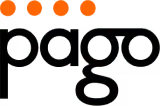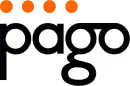Transform Your Workspace: An Ergonomic Checklist
Spend hours at your workstation? This 6-point workstation ergonomics checklist helps you create a comfortable and healthy setup, whether you're at home or in the office. Follow these practical tips to improve your posture, reduce pain, and boost productivity. Proper workstation ergonomics minimizes strain and promotes well-being. This checklist covers monitor placement, chair adjustments, keyboard and mouse positioning, desk setup, lighting, and healthy posture. Let's get started!
1. Monitor Position and Display Settings
Proper monitor placement and display settings are crucial for creating a comfortable and productive workstation, making it a cornerstone of any good workstation ergonomics checklist. Incorrect monitor setup is a leading cause of eye strain, neck pain, headaches, and even long-term musculoskeletal issues. Addressing this aspect of your workstation can significantly impact your overall well-being and work efficiency. By optimising your monitor position and display settings, you can mitigate these risks and foster a healthier work environment.

This involves adjusting several factors to achieve optimal viewing conditions. Firstly, the top of your screen should be at or slightly below eye level. This encourages a natural, relaxed gaze, preventing you from craning your neck upwards and developing “forward head posture." Secondly, maintain a distance of approximately 20-26 inches (50-65 cm) from your eyes to the screen. This reduces eye strain caused by excessive focusing. Think of it like holding a book at a comfortable reading distance. For those with bifocals, you may need to lower your monitor further to avoid tilting your head back.
Screen placement in relation to light sources is also vital. Position your monitor perpendicular to windows to minimise glare and reflections. Glare forces your eyes to work harder, leading to fatigue. If window placement isn't ideal, consider investing in anti-glare screen protectors or adjusting blinds or curtains. Additionally, ensure your screen brightness is adjusted to match your surrounding environment. Too bright a screen in a dimly lit room can strain your eyes, while a dim screen in a bright room will force you to squint. A good way to test appropriate brightness is to compare your screen to a white piece of paper under your room lighting. Finally, ensure text size is comfortable for reading. A 12-point font is generally considered a minimum for extended screen use.
The benefits of proper monitor positioning are numerous. It reduces neck strain and the development of forward head posture, a common issue among office professionals and anyone working from home. It minimises eye fatigue and dryness, which can be particularly problematic in dry Australian climates. By improving overall comfort, it boosts work productivity and focus. Moreover, these simple adjustments prevent long-term vision problems and contribute to a healthier working posture.
While the advantages are clear, there can be a few minor drawbacks. Achieving ideal monitor positioning might require investment in monitor arms or stands, particularly if your existing setup is not adjustable. You can Learn more about Monitor Position and Display Settings and find solutions that fit your specific needs. There may also be a brief adjustment period for users accustomed to poor positioning, but the long-term benefits far outweigh this initial discomfort. Setting up multiple monitors requires more complex positioning considerations to maintain ergonomic principles across all screens.
Many leading companies recognise the importance of monitor ergonomics. Google's ergonomic workstation standards require monitors at eye level, while Microsoft offices often use adjustable monitor arms as standard equipment. Even NASA, with their stringent focus on human performance, specifies exact monitor distances for mission control workstations, highlighting the universal importance of this element.
To achieve optimal monitor setup, try these practical tips: use the arm's length rule – sit back in your chair and extend your arm; your fingertips should comfortably touch the screen. Adjust your screen brightness to match a white piece of paper held under your room lighting. Remember the 20-20-20 rule: every 20 minutes, look at something 20 feet away for 20 seconds. This helps reduce eye strain. Finally, regularly clean your screen to maintain clarity and reduce eye fatigue. These small changes can drastically improve your workstation ergonomics and contribute to a healthier, more productive work environment whether you're an office professional, working from home, or part of a larger organisation. From mothers managing the household budget online to Australian home decorators working on design projects, proper monitor setup is essential for everyone.
2. Chair Height and Back Support
A crucial element in any workstation ergonomics checklist is chair height and back support. Proper chair adjustment forms the foundation of ergonomic seating, impacting everything from posture and comfort to long-term spinal health. This isn't just about feeling good; it's about preventing musculoskeletal disorders and ensuring you can maintain productivity throughout your workday. By supporting the natural curves of your spine and allowing your feet to rest flat on the floor, a correctly adjusted chair minimizes strain and promotes healthy circulation. Ignoring this aspect of your workstation setup can lead to a cascade of problems, including lower back pain, neck stiffness, and even reduced concentration.

How does it work? The key is achieving proper alignment. Your chair should allow you to sit with your thighs parallel to the floor, forming a 90-degree angle at the knees. Adequate lumbar support, mimicking the inward curve of your lower back, is essential to prevent slouching and the resulting strain. The seat depth should also be considered; aim for a gap of 2-3 inches between the back of your knees and the front edge of the seat to avoid pressure points. Finally, an adjustable backrest angle, ideally between 90-110 degrees, provides flexibility and promotes dynamic sitting. Armrests should be positioned to support your elbows when your shoulders are relaxed, further reducing strain on your neck and shoulders.
Consider the success stories of companies like Apple and Facebook, which have implemented Herman Miller Aeron chairs known for their ergonomic design. Similarly, Fortune 500 companies often utilize Steelcase Leap chairs to enhance employee well-being and productivity. Even for budget-conscious offices and home users, options like IKEA's MARKUS chair provide basic ergonomic features, demonstrating that prioritizing good posture doesn't necessarily require a hefty investment. Whether you're an office professional in Sydney, a mother working from home in Melbourne, or setting up a new office space in Perth, finding the right chair is a worthwhile investment. Australian home decorators and retail partners like Officeworks are also increasingly recognizing the importance of ergonomic furniture in creating functional and healthy spaces.
Here are some actionable tips to optimize your chair setup:
- Adjust chair height: Ensure your thighs are parallel to the floor when seated.
- Use a footrest: If your feet don't comfortably reach the floor after adjusting the chair height, a footrest can bridge the gap and maintain proper posture.
- Engage lumbar support: Sit all the way back in your chair to fully utilize the lumbar support features.
- Take breaks: Even with the best ergonomic chair, taking standing breaks every 30-60 minutes is vital for circulation and preventing stiffness.
Why is chair height and back support so critical in a workstation ergonomics checklist? Because it directly addresses the core issue of postural strain, which can have far-reaching consequences.
Pros:
- Prevents lower back pain and disc compression
- Improves circulation in legs and feet
- Reduces pressure on the tailbone and hip joints
- Supports natural spinal alignment
Cons:
- High-quality ergonomic chairs can be expensive
- Requires time and education for proper adjustment
- One size doesn't fit all body types perfectly
Pioneers like Herman Miller, who revolutionized ergonomic office furniture, Dr. Janet Travell, JFK's physician who championed proper seating, and OSHA, which established workplace ergonomic guidelines, have all contributed to our understanding of the importance of proper chair support. Learn more about Chair Height and Back Support to find the best chair for your needs. This resource offers valuable insights for Australian consumers looking to improve their posture and workstation ergonomics. Remember, investing in a good chair is an investment in your long-term health and productivity, whether you're an office worker, a freelancer, or simply someone who spends a significant amount of time seated. This is a crucial element of any workstation ergonomics checklist, ensuring comfort and well-being for everyone from office professionals to mothers working from home.
3. Keyboard and Mouse Placement
Keyboard and mouse placement is a crucial element of a comfortable and healthy workstation setup. Proper positioning of these frequently used input devices can significantly impact your overall well-being, preventing repetitive strain injuries and promoting long-term productivity. This aspect of workstation ergonomics focuses on maintaining neutral wrist positions and minimizing overreach, ensuring relaxed shoulders, bent elbows, and straight wrists during typing and navigation tasks. Ignoring this vital component of your workstation ergonomics checklist can lead to discomfort and long-term health issues.

The core principle behind proper keyboard and mouse placement is to create a natural and relaxed posture. This involves positioning your keyboard directly in front of you, at elbow height, with your wrists straight or slightly extended. The mouse should be placed at the same level as the keyboard and close enough to avoid reaching. Your wrists should be floating above the keyboard and mouse, not resting on hard surfaces, while typing or clicking. Ideally, the keyboard should be tilted slightly downwards (a negative slope of 0-25 degrees) to further promote a neutral wrist position. This setup minimizes strain on your wrists, hands, forearms, shoulders, and neck.
Implementing proper keyboard and mouse placement can significantly reduce the risk of developing carpal tunnel syndrome, a painful condition caused by compression of the median nerve in the wrist. It also helps prevent other repetitive strain injuries (RSIs) like tendonitis and tenosynovitis. Furthermore, an ergonomic setup can improve typing accuracy and speed, leading to increased productivity. By reducing shoulder and arm tension, it can also contribute to a more comfortable and less stressful work experience.
Many companies worldwide have recognized the importance of ergonomic keyboard and mouse placement. Microsoft, for instance, has integrated ergonomic keyboards into their corporate offices, showcasing their commitment to employee well-being. Similarly, programming companies like GitHub have implemented split keyboards to promote neutral wrist postures among their developers. In the creative industries, trackball mice are frequently used by graphic designers at studios like Pixar and Disney, allowing for precise control and reduced wrist movement.
While the benefits are clear, there are some potential drawbacks to consider. Achieving the ideal keyboard and mouse placement may require investing in keyboard trays or making modifications to your existing desk. There might also be an adjustment period for users accustomed to poor positioning, as it takes time to adapt to a new setup. Ergonomic keyboards, while beneficial in the long run, may have a learning curve as they often feature a different layout and key spacing.
Here are some actionable tips for optimizing your keyboard and mouse placement:
- Keep the mouse close: Position your mouse as close to the keyboard as possible to avoid overreaching and straining your shoulder and arm.
- Utilize keyboard shortcuts: Reduce your reliance on the mouse by learning and using keyboard shortcuts for common tasks.
- Consider ergonomic keyboards: If you engage in heavy typing work, investing in an ergonomic keyboard can be a worthwhile investment for your long-term health and comfort. Split keyboards, contoured keyboards, and keyboards with negative tilt can all contribute to better posture and reduced strain.
- Alternate mouse hand: If possible, switch the mouse to your other hand periodically to distribute the workload and prevent overuse of one side of your body. This is particularly helpful for mothers of Australian families and home office users who may spend extended periods at their workstations.
- Light touch: Use a light touch when typing and clicking to minimize the force exerted on your fingers, hands, and wrists.
Implementing these tips can significantly improve your workstation ergonomics and contribute to a healthier and more productive work environment. Whether you are an office professional in Sydney, a home office user in Melbourne, or part of a larger business seeking ergonomic solutions, prioritizing keyboard and mouse placement is a key step towards creating a comfortable and sustainable workspace. This focus on well-being also resonates with Australian home decorators and retail partners like Officeworks, who understand the growing demand for ergonomic solutions in both professional and domestic settings. By focusing on proper keyboard and mouse placement, you can contribute to a healthier and more comfortable work experience, minimizing the risk of repetitive strain injuries and enhancing productivity.
4. Desk Height and Work Surface Organization
A crucial element of any workstation ergonomics checklist is desk height and work surface organization. This aspect focuses on creating an efficient and comfortable workspace that promotes proper posture and reduces physical strain. An improperly configured desk can lead to a cascade of health problems, from neck and back pain to carpal tunnel syndrome. By optimizing your desk setup, you invest in your long-term health and well-being while boosting productivity. This means ensuring your desk height allows for proper arm and shoulder positioning while providing ample legroom and easy access to essential work tools. A well-organized work surface minimizes clutter, reduces reaching and awkward postures, and creates a more focused, stress-reducing environment. A cluttered desk can lead to a cluttered mind, hindering productivity and increasing stress levels. Therefore, a well-organized and correctly positioned desk is paramount for a healthy and productive work environment.

This principle revolves around tailoring your desk and its surrounding area to fit you – not the other way around. It’s about more than just shoving your keyboard and mouse onto any flat surface. It involves a conscious effort to arrange your workspace in a way that minimizes strain and maximizes efficiency. Think about it: if you’re constantly reaching for items or hunching over your keyboard, your body will eventually pay the price. This can manifest as back pain, neck stiffness, or even more serious repetitive strain injuries.
Several key features define a properly configured workstation. The desk height should be at elbow level when seated, allowing your forearms to rest comfortably on the desk surface with your elbows bent at a 90-degree angle. Adequate legroom, with at least 24 inches of width and depth, is essential for comfortable seating and movement. Frequently used items like your keyboard, mouse, and phone should be within easy arm's reach to minimize stretching and twisting. The work surface itself should be clear with minimal clutter, promoting focus and efficiency. Effective cable management, using cable ties or trays, is also crucial to prevent obstructions and tripping hazards.
The benefits of proper desk height and work surface organization are numerous. It supports proper arm and shoulder positioning, reducing the risk of musculoskeletal disorders. It improves workflow efficiency and productivity by making it easier to access necessary tools and materials. By minimizing reaching and awkward postures, it reduces strain on your body and helps prevent long-term health problems. Moreover, a clean and organized workspace creates a more pleasant and stress-reducing environment, benefiting both physical and mental well-being. This is particularly relevant for Australian home decorators and mothers of Australian families who often juggle multiple tasks from their home workspaces.
While the benefits are undeniable, there are a few potential drawbacks to consider. Fixed-height desks may not suit all users, especially those with different body sizes or those who prefer alternating between sitting and standing. Maintaining an organized workspace requires regular effort and discipline. The initial setup may also require a small time investment to adjust desk height, arrange items, and implement cable management solutions. However, the long-term benefits far outweigh these minor inconveniences.
Examples of successful implementation of this principle can be seen in various settings. Facebook headquarters utilize standing desks with electric height adjustment, allowing employees to personalize their workstation setup. IKEA’s modular desk systems, popular in startup offices worldwide, offer flexibility and customization for different needs. Even highly specialized environments like air traffic control centers employ custom-built workstations designed for optimal ergonomics and functionality.
To achieve an ergonomic workstation, consider the following tips: Implement the “zone” concept, placing items by frequency of use. Keep frequently used items within arm's reach (Zone 1), less frequently used items slightly further away (Zone 2), and rarely used items in storage (Zone 3). Implement a clean desk policy at the end of each day to maintain order. Consider a sit-stand desk for variety in positioning, promoting movement and reducing sedentary behaviour. Use desk organizers and cable management solutions to keep your workspace tidy and efficient. And finally, ensure adequate lighting for all work areas to minimize eye strain and improve visibility. Learn more about Desk Height and Work Surface Organization By focusing on these elements, you can create a workstation that supports your well-being and enhances your productivity, regardless of whether you're an office professional, a home office user, or even a mother working from home. Remember, a well-organized and ergonomically sound desk is a key component of a healthy and productive work life.
5. Lighting and Glare Reduction
Lighting and glare reduction is a crucial element of any effective workstation ergonomics checklist. It directly impacts not only your comfort but also your productivity, focus, and long-term eye health. Poor lighting can lead to eye strain, headaches, and even affect your sleep patterns. By optimizing your workspace lighting, you can create a more comfortable and productive environment, whether you're in a bustling office or a quiet home setup.
This involves understanding the interplay of different light sources and how they contribute to a balanced visual experience. Effective lighting isn't just about brightness; it's about creating a harmonious blend of ambient, task, and accent lighting to minimize strain and maximize visual clarity. This is especially important for Australians, given the abundance of natural light, which needs careful management to prevent glare.
How it Works:
Ambient lighting provides general illumination for the entire workspace, typically aiming for 300-500 lux for standard office tasks. Think of this as the foundation of your lighting scheme. Task lighting, on the other hand, is more focused and brighter, ranging from 750-1000 lux. It's designed to illuminate specific areas where detailed work is performed, such as your desk surface. Finally, accent lighting adds depth and visual interest to the space, highlighting specific features or objects. The key is to balance these three types of lighting to create a comfortable and functional workspace.
Benefits of Proper Lighting:
Properly implemented lighting significantly reduces eye fatigue and strain, a common complaint among office professionals and anyone spending extended periods in front of a computer. It also contributes to a more positive mood and improved alertness, combating the afternoon slump and promoting consistent productivity throughout the workday. For tasks requiring high visual accuracy, proper lighting enhances clarity and minimizes errors. In the long run, it can even prevent headaches and other vision problems. For mothers juggling work and family life, a well-lit home office can make a significant difference in managing daily tasks efficiently.
Pros and Cons:
While the benefits are clear, it's important to consider both the advantages and disadvantages. Achieving optimal lighting levels does come with energy costs. Furthermore, individual preferences can sometimes conflict in shared office spaces. Regular maintenance and bulb replacement are also necessary to maintain consistent lighting output.
Successful Implementations:
Companies like Philips have pioneered human-centric lighting solutions, as seen in their installations at Deloitte offices. These systems adapt to the natural rhythm of daylight, promoting well-being and productivity. Apple Park headquarters prioritizes natural light maximization, incorporating large windows and open spaces to reduce reliance on artificial light. Boeing, in their engineering facilities, utilizes advanced LED task lighting systems to ensure precise and comfortable illumination for detailed work.
Actionable Tips for Your Workstation:
- Position light sources: Place lamps or overhead lights to the side of your computer screens, not directly in front or behind, to minimize glare.
- Control natural light: Use blinds or curtains to manage sunlight, especially during peak hours.
- Invest in anti-glare filters: If glare remains a problem, consider adding an anti-glare filter to your screen.
- Regular maintenance: Clean light fixtures regularly to maintain their output and efficiency.
- Consider full-spectrum bulbs: These bulbs mimic natural daylight and can help reduce eye strain.
Learn more about Lighting and Glare Reduction
Why Lighting Deserves a Spot on the Checklist:
In the context of a workstation ergonomics checklist, lighting and glare reduction is non-negotiable. It's a fundamental aspect of creating a healthy and productive workspace, impacting everything from comfort and focus to long-term health. Whether you're setting up a home office, designing a corporate workspace, or simply looking to improve your current setup, prioritizing proper lighting will pay dividends in terms of well-being and productivity. This is particularly relevant for Australian office professionals, home office users, and even home decorators who are conscious of creating functional and visually appealing spaces. Consider your specific needs and the nature of your work when implementing these tips to create the ideal lighting environment.
6. Posture and Body Positioning
Posture and body positioning are crucial elements of any workstation ergonomics checklist. Maintaining neutral body postures throughout your workday is essential for preventing musculoskeletal disorders (MSDs) like back pain, neck pain, and carpal tunnel syndrome, and it can significantly reduce fatigue and boost productivity. This involves aligning your head, shoulders, spine, and limbs to minimize stress on joints and muscles while supporting your body's natural mechanics. Ignoring proper posture can lead to long-term health problems and decreased work efficiency, so incorporating this into your workstation setup is vital for both your comfort and well-being.
Proper posture isn't just about sitting up straight; it's about maintaining a balanced and supported position that works with your body, not against it. This means your head should be balanced directly over your shoulders, avoiding the forward-leaning posture that's become common in our digitally-driven world. Your shoulders should be relaxed and level, not hunched or rounded. Your back should be supported by your chair, maintaining the natural curves of your spine, and your elbows should be close to your body, bent at approximately 90-degree angles. Finally, ensure your feet are flat on the floor or supported by a footrest. This provides a stable base for your posture and helps prevent leg fatigue.
The benefits of proper posture extend beyond simply preventing pain. Good posture improves breathing and circulation by allowing your lungs and diaphragm to function optimally. This increased oxygen flow can enhance overall energy levels and improve concentration, leading to increased productivity. Reduced muscle fatigue and tension also contribute to a more comfortable and less stressful work experience.
Learn more about Posture and Body Positioning
However, achieving and maintaining proper posture isn't always easy. It requires conscious effort and consistent habit formation, particularly if you've become accustomed to poor posture over time. Initially, correcting your posture might feel uncomfortable as your muscles adjust to their new, correct positions. Regular reminders and frequent position changes are key to staying on track and integrating good posture into your daily routine.
Successful implementation of posture improvement strategies can be seen in various workplaces. For example, Johnson & Johnson offices have implemented posture training programs for their employees, and NASA conducts ergonomic assessments of their workstations, focusing on postural alignment for optimal performance in demanding environments. Even university computer labs are recognizing the importance of posture with awareness campaigns to educate students about proper workstation ergonomics. These examples highlight the growing awareness of the importance of posture in diverse work settings.
So, how can you improve your posture and incorporate these principles into your workstation ergonomics checklist? Here are a few actionable tips:
- Set hourly reminders: Use your phone, computer, or a dedicated timer to remind yourself to check and adjust your posture. This helps break the cycle of unconscious slouching and reinforces good habits.
- Use a small mirror: Position a small mirror on your desk to quickly glance at and monitor your head and shoulder position throughout the day.
- Practice wall angels: This exercise strengthens the muscles that support good posture, particularly in the upper back and shoulders.
- Take micro-breaks: Every 20-30 minutes, stand up, stretch, and move around to reset your position and prevent stiffness.
- Consider posture-tracking devices or apps: Several devices and apps are available that provide real-time feedback on your posture and offer personalized recommendations for improvement.
The work of experts like Dr. Stuart McGill, a renowned spine biomechanics researcher, and Esther Gokhale, developer of the Gokhale Method posture program, has further popularized the importance of proper posture. Practices like the Alexander Technique also offer valuable guidance on mindful movement and postural awareness.
While maintaining good posture requires dedicated effort and initial adjustments, the long-term benefits for your health, comfort, and productivity make it a worthwhile investment. By incorporating these tips and principles into your workstation ergonomics checklist, you can create a healthier and more efficient work environment, whether you're in a corporate office, a home office, or a university computer lab. For Australian office professionals, home office users, businesses seeking reliable office furniture, and even mothers juggling work and family life, prioritising good posture is essential for long-term well-being. This applies to everyone from retail partners like Officeworks outfitting their staff to Australian home decorators creating functional and comfortable workspaces.
6-Point Workstation Ergonomics Checklist Comparison
Prioritize Your Well-being: Invest in Ergonomic Comfort
Creating an ergonomic workstation isn't just about ticking boxes on a checklist; it's about investing in your long-term health and productivity. We've covered key areas like monitor placement, chair adjustments, keyboard and mouse positioning, desk setup, lighting, and posture—all crucial elements of a comfortable and efficient workspace. By addressing these points, you can minimize discomfort, reduce the risk of repetitive strain injuries, and improve your overall well-being. Remember, even small adjustments can make a significant difference.
To further enhance your workstation and boost productivity, consider these additional home office essentials: 10 Items for the Best Home Office Setup for Productivity. These additions can complement your ergonomic setup and create a truly optimized workspace.
Mastering these workstation ergonomics checklist principles allows you to create a workspace tailored to your individual needs, whether you're an office professional, a home office user, or even a busy parent juggling work and family life. An ergonomic setup supports you in performing at your best, free from distractions caused by discomfort.
Ready to take the next step towards a healthier and more productive work life? Pago International offers a comprehensive range of ergonomic solutions, including AFRDI-approved chairs available at Officeworks, perfect for completing your ideal workspace. Visit Pago International today to explore their range and discover how they can help you create the ultimate ergonomic workstation designed for comfort, support, and lasting well-being.