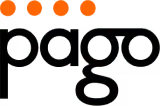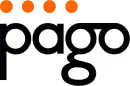An ergonomic assessment isn't just a buzzword; it's a practical, hands-on review of your desk setup designed to stop pain before it starts and keep you productive. The whole idea is to make your chair, screen, and keyboard work for your body, not the other way around. It’s a simple process that can make a world of difference in preventing daily aches and long-term injuries.
The Real Cost of a Bad Desk Setup
We’ve all been there. A stiff neck at the end of the day, a nagging ache in your lower back, or that tingling feeling in your wrists. It’s easy to shrug these off as just "part of the job," but they're not minor annoyances. Think of them as warning signs from your body, flagging a workspace that's actively working against you.
Getting to grips with the true impact of poor ergonomics is the first real step toward creating a work environment that actually supports you. A quick ergonomic check-up is more than just a reaction to pain—it's your best preventative move for long-term health and focus. The fallout from a bad setup extends far beyond a bit of discomfort, carrying hidden costs that hit both you and your employer's bottom line.
More Than Just a Sore Back
The link between a poorly configured desk and serious health issues is crystal clear. In Australia, musculoskeletal disorders (MSDs) are a massive problem, often triggered by what's called 'body stressing' from awkward postures at a desk. In fact, these disorders were behind a staggering 57% of all serious workers' compensation claims in a recent year.
What's more, the average claim leads to nearly six weeks off work and a compensation payout of over $11,000. This data, highlighted in findings from Altius, paints a stark picture. That little bit of strain from constantly reaching for your mouse or craning your neck to see your monitor really does add up.
Those aches and pains are your body’s early warning system. If you ignore them, what starts as minor discomfort can easily snowball into a chronic musculoskeletal issue that affects your quality of life, both at work and at home.
The Ripple Effect on Your Work and Wellbeing
The damage from a bad workspace doesn't stop at physical pain. It can quietly sabotage your performance and mental clarity in ways you might not even notice.
Here’s what else is at stake:
- Your Focus Takes a Hit: When you're physically uncomfortable, your brain is constantly distracted. Even low-level discomfort makes it harder to concentrate on deep work, which means more mistakes and less getting done.
- Stress and Fatigue Creep In: Battling physical strain all day is exhausting. It can spike your stress levels and leave you feeling completely drained, making the workday feel much longer and tougher than it needs to be.
- Morale Dips: It’s hard to feel good about your job when your workspace is a source of physical pain. On the flip side, when a company is proactive about ergonomics, it sends a powerful message that it cares about its people's wellbeing, which is a huge morale booster.
By taking the time to do a proper ergonomic assessment, you're not just fiddling with a chair. You're making a direct investment in your own health and productivity. To dive deeper, check out our comprehensive article on office ergonomics.
Setting Up Your Chair and Seated Posture
Think of your office chair as the cornerstone of your entire workstation. If it’s not properly dialled in for your body, everything else you adjust will just be a compensation. The real goal here is to build a supportive foundation that lets you hold a natural, comfortable posture all day long.
Let's bust a myth right away: you don't need to sit bolt upright at a perfect 90-degree angle like a robot. A truly ergonomic posture is one that feels relaxed and allows for small, natural movements. That's why the very first thing I do in any workstation assessment is get the chair sorted.
Finding Your Foundation: Height and Depth
First things first, let's get your chair height right. The aim is beautifully simple: sit so your feet are flat on the floor, with your knees bent at roughly a 90-degree angle. A good rule of thumb is to have your knees just a fraction lower than your hips. If your feet are dangling, the chair's too high. If your knees are pointing up towards the ceiling, it’s too low. This creates a stable base and keeps your circulation happy.
Next up is the seat depth. Slide back until your back is firmly against the backrest. Now, check the gap between the front edge of the seat and the back of your knees. You should be able to fit two or three fingers in that space. This is crucial because it stops the seat from digging in and cutting off circulation to your lower legs.
So many people I work with treat lumbar support as an afterthought, but it's absolutely vital. Its job is to support the natural inward curve of your lower spine, which is your body's first line of defence against slouching. Take a moment to adjust its height and depth so it fits perfectly into the small of your back.
This simple process—spotting a risk, measuring your posture, and making a change—is the heart of what an ergonomic assessment is all about.

As you can see, tackling common risks like sitting for too long starts with practical fixes, like getting your chair and monitor into the right positions.
Setting Your Armrests and Final Checks
Your armrests are there to take the load off your neck and shoulders, so let's get them working for you. Adjust them to a height where your arms can rest lightly on them with your shoulders completely relaxed—not hunched up around your ears. Your elbows should form a nice, open angle, somewhere between 90 and 100 degrees.
Taking these small steps makes a huge difference. I often think of a study from a Sydney call centre where, despite low formal injury reports, a staggering 70% of staff admitted to having aches and pains. After some simple education on posture and chair setup, their reported pain levels dropped dramatically. It just goes to show how powerful these adjustments can be.
With your chair now configured, it's time to pull everything else into alignment with it. For a full walkthrough, you can check out our guide on how to set up an ergonomic workstation. Always remember, an ergonomic setup is a whole system, and getting the chair right is the most important piece of that puzzle.
Getting Your Desk and Monitor Setup Just Right
Alright, now that your chair is dialled in and forming a solid base, it's time to get your desk and monitors in sync. This is where we tackle the classic culprits of office aches: the neck craning, shoulder hunching, and eye strain that so many of us know too well. Think of it as creating a smooth, comfortable workflow between you and your screen.

Let’s start with your desk height. Now that you're sitting correctly in your chair, your desk should allow your forearms to rest parallel to the floor while you type. Your wrists need to be in a nice, straight line—not bent up or down—and your shoulders should feel completely relaxed, not bunched up around your ears. For most people, this sweet spot is right around elbow height.
What if your desk is too high and you can't adjust it? No worries. The workaround is to raise your chair to match the desk's height and then pop a good footrest underneath your feet. This little trick keeps your legs properly supported while making sure your upper body stays in that ideal posture.
Positioning Your Primary Monitor
Okay, onto the screen. The entire goal here is to get your monitor into a position where your neck can stay neutral and relaxed. A brilliant rule of thumb I always share is to place the monitor directly in front of you, roughly an arm's length away.
Next up is the height. You want the very top edge of the screen to be at, or just a touch below, your eye level. This naturally encourages a slight downward gaze of about 15-20 degrees, which is the most comfortable and sustainable viewing angle for your eyes and neck. You might need to grab a monitor stand or even a sturdy stack of books to nail the height. For a deeper dive, we've got a whole guide on how to adjust your monitor height.
A classic mistake I see all the time is people setting their monitor way too low, which forces them to slump, or too high, making them tilt their head back. Over a workday, both of these habits put a huge amount of strain on the neck and upper back, completely cancelling out all the great adjustments you made to your chair.
Dealing With Glare and Dual-Monitor Setups
That annoying screen glare is a major cause of eye strain and headaches. Take a quick look at your screen now. See any bright reflections from a window or the ceiling lights? If you do, try repositioning the monitor or simply adjusting your blinds. An anti-glare screen filter is another easy and surprisingly effective fix.
If you're working with two monitors, your setup needs a slightly different strategy to prevent you from constantly twisting your neck. Here's how I advise people to arrange them:
- For equal use (a 50/50 split): Place both monitors side-by-side directly in front of you, with their inner edges touching. This forms a gentle curve, making the space where they meet your main focal point.
- For a primary and secondary screen (an 80/20 split): Set your main monitor right in front of you, just as you would with a single screen. Then, place your secondary monitor off to one side, angled slightly inward toward you. This setup means you only need a quick glance, not a full head turn, to see it.
Getting these details right is a massive part of a successful ergonomic assessment. It’s what turns your desk from a place of strain into a space built for comfort and productivity.
Getting Your Keyboard and Mouse in the Right Spot
It’s easy to overlook the small, constant movements you make with your keyboard and mouse, but they can add up. Day after day, those little clicks and keystrokes can lead to significant strain in your hands, wrists, and even your shoulders. This is where we fine-tune your setup to encourage a more natural, relaxed posture.

The first rule of thumb is to keep everything close. You shouldn't have to reach or stretch to use your keyboard and mouse. Your elbows should hang comfortably by your sides, not drift forwards or outwards. Aim to have your keyboard flat on the desk, or even better, tilted slightly away from you. This simple adjustment helps keep your wrists straight.
Speaking of which, please ignore those little feet on the back of most keyboards. Flipping them up creates a positive tilt that forces your wrists to bend backward into a position called wrist extension. Over time, that’s a direct path to strain and discomfort.
Finding That Neutral Wrist Posture
So, what's the ideal wrist position? Think straight and neutral—almost like you’re about to shake someone’s hand. When you’re typing or mousing, your hands should almost float above the keyboard, with your wrists forming a straight line with your forearms. It's a common habit to rest your wrists on the hard edge of the desk or even a soft wrist rest while typing, but this can compress the delicate nerves and tendons in your wrist.
Repetitive movements and awkward postures are the biggest ergonomic risks we see in office work. It's worth noting that in Australia, the overall rate of work-related injury or illness is 3.5%. This is much lower than the global average, which really shows how effective our local health and safety standards are. A well-designed workstation that promotes an upright posture with relaxed shoulders and arms close to the body is fundamental to avoiding these issues. You can find more detail on these figures by checking out the key work health and safety statistics on the Safe Work Australia website.
I often see people make the mistake of pushing their keyboard too far back. This forces you to extend your arms and puts a surprising amount of strain on your shoulders. The same goes for the mouse; if it's too far to the side, you're constantly reaching and twisting. Your mouse should live right next to your keyboard.
Cut Down on Your Mouse Usage
The mouse is a notorious culprit for repetitive strain injuries. Honestly, one of the best things you can do for your wrist and hand is to simply use it less.
Here are a few practical ways to do that:
- Learn Your Shortcuts: Getting the hang of common keyboard shortcuts for things like copy (
Ctrl+C), paste (Ctrl+V), and save (Ctrl+S) can slash your mouse clicks dramatically. - Tweak Your Cursor Speed: Head into your computer’s settings and adjust the mouse sensitivity. A slightly faster cursor lets you navigate the screen with smaller, more efficient hand movements.
- Think About an Ergo Mouse: If you’re already feeling a bit of wrist pain, it might be time to invest in a vertical or trackball mouse. These designs hold your hand in that more natural "handshake" position, taking the pressure right off your wrist.
Ultimately, the aim is to build a setup that feels completely effortless. Your hands and arms should move smoothly between your tools without any awkward reaching, twisting, or straining.
Creating a Dynamic and Healthy Environment
Let's be honest, even a perfectly adjusted desk and chair won't save you from aches and pains if you're frozen in one position all day. A truly ergonomic setup isn't just about static furniture placement; it's about creating a dynamic space that encourages you to move and supports your overall wellbeing.
Our bodies are built for motion, not for sitting still for eight hours straight. That's why any modern ergonomic assessment has to look beyond the hardware. The real goal is to shift your mindset from finding one "perfect" posture to building a routine filled with small, healthy movements throughout your workday.

Weaving Movement into Your Workday
One of the best habits you can build is taking micro-breaks. I’m not talking about a 15-minute coffee run, but tiny, frequent pauses that give your body a rest.
A great starting point is the 20-20-20 rule. It's simple: every 20 minutes, you look at something about 20 feet away for at least 20 seconds. I've seen this simple trick make a massive difference for people suffering from digital eye strain and headaches.
Beyond your eyes, your body needs a break too. Make it a point to get up and move at least once an hour. You could walk to the kitchen for a glass of water, do a few light stretches, or—if you have one—use your sit-stand desk. Remember, standing all day isn’t the goal either. The magic is in the variety, regularly switching between sitting and standing to engage different muscle groups.
You don't need to block out time for a full workout. Seriously, even the smallest movements add up. A simple neck roll, a few shoulder shrugs, or a wrist stretch done for just 30 seconds every hour is far more powerful than staying completely still.
If you're looking for a more in-depth guide on the fundamentals, you can get more tips on crafting your ideal ergonomic workstation setup over on our blog.
Looking Beyond the Furniture: Your Surrounding Environment
Your immediate environment plays a massive part in your comfort and ability to focus, but it’s amazing how often things like lighting and noise are completely ignored in a basic ergonomic workstation assessment.
Lighting: Good lighting isn't just about making things bright. It’s about managing glare and harsh contrasts. Try to position your desk so that bright windows are to your side, rather than directly in front of or behind your screen. If you can’t escape glare from overhead lights, an anti-glare screen filter is a fantastic, low-cost solution.
Noise: Constant background noise is a known stressor and a productivity killer. If you're in a busy open-plan office or a chaotic home environment, a good pair of noise-cancelling headphones can be a lifesaver, helping you create a peaceful bubble to concentrate in.
These environmental factors are just as crucial as your physical setup. For anyone working from home, there are some excellent resources available for optimizing your remote work setup that dive deeper into these elements.
Ultimately, a genuinely healthy workspace is about the complete picture—an environment that supports good posture, encourages healthy habits, and helps you maintain a clear mind.
Common Ergonomic Assessment Questions
Even after you've dialled in all the right settings, questions are bound to pop up. Getting your ergonomic setup right isn't a one-and-done job; it’s more of a living process. You'll need to keep tweaking and refining things as your tasks, and even your body, change over time.
Let's dive into some of the most common questions I hear from people trying to get comfortable at their desks.
How Often Should I Re-Check My Ergonomic Setup?
This is probably the number one question. While there's no single magic number that fits everyone, a good rule of thumb is to do a full review of your workstation at least once a year.
However, you should definitely reassess things sooner if something significant changes. Think of it as a quick health check for your workspace.
A reassessment is a smart move when:
- You get a new chair, desk, or monitor.
- Your main job duties or workflow change dramatically.
- You move to a new office or even just a different desk.
- You're coming back to work after an injury or a long time away.
What if I've Made Adjustments but I'm Still in Pain?
This is a really frustrating situation, but it's more common than you might think. If you’ve gone through all the steps and are still feeling aches and pains, it’s time to put on your detective hat.
First, give your body a bit of time—maybe a week or two—to adjust. Correcting your posture can sometimes engage muscles that haven't been working properly, which can lead to some temporary soreness. It's a bit like the feeling after your first gym session in a while.
If that pain just won't go away, go back and double-check every single adjustment you made. Often, the culprit is something tiny. Your monitor might be just an inch too low, or your mouse could be slightly too far away, forcing you to stretch.
Remember, the most perfectly ergonomic chair in the world can't protect you from the negative effects of sitting still for too long. Your body is designed to move. If you're glued to your seat for hours on end, it's going to complain. Make sure you're getting up, stretching, and taking regular screen breaks.
If you’ve checked and re-checked everything and are still struggling, it might be time to call in a professional. An occupational therapist or a certified ergonomist can offer a personalised ergonomic workstation assessment and often spot subtle issues that are easy to miss on your own.
Can I Just Use My Laptop as Is?
Working directly on a laptop for hours at a time is a recipe for ergonomic disaster. Because the screen and keyboard are fused together, it's impossible to get both in the right position at once. You're forced to hunch over to see the screen, which puts a serious strain on your neck, shoulders, and wrists.
It's fine for an hour at a café, but it's completely unsustainable for a full day's work.
For a proper laptop setup, you absolutely need an external keyboard and mouse. This is non-negotiable. It allows you to put your laptop on a stand (or even a sturdy stack of books) to get the top of the screen at eye level, while your keyboard and mouse remain on the desk where your hands can rest comfortably.
To make sure you've covered all your bases, our complete ergonomic assessment checklist is a fantastic resource to guide you through every detail.
Ready to build a workspace that truly supports your health and productivity? Pago International offers a huge range of high-quality, AFRDI-approved ergonomic chairs to form the foundation of your comfortable office. With up to a 15-year warranty and over 20,000 customisation options, you can find the perfect chair to match your body and your style. Explore the collection at pagointernational.com.au